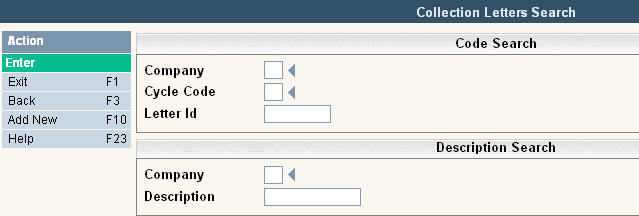
The Letter Body Master is where you design the actual letter that you will be sending out to your customers. You can create a unique letter for each company, cycle and aging bucket. Therefore you can have different letters for cancelled past due customers than you send to active past due customers. This master file is only necessary if Printed Letters (versus outsource files) will be generated.
From the i-Pak Collections File Maintenance menu, select Letter Body. Either the Letter Body search screen or scan screen will be displayed depending on the settings in the system master record. We will begin with the search screen.
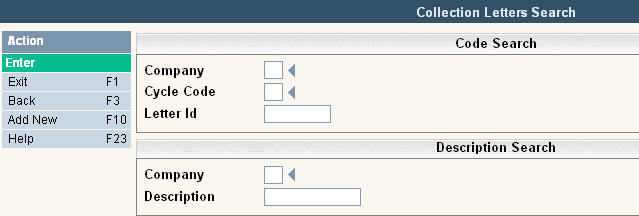
To search, you can use either the company, cycle and Letter ID or description search. You can also type in just a company id and press enter and the system will display the Collection Letter Scan screen. Select the one you want to view by double clicking on the line item.
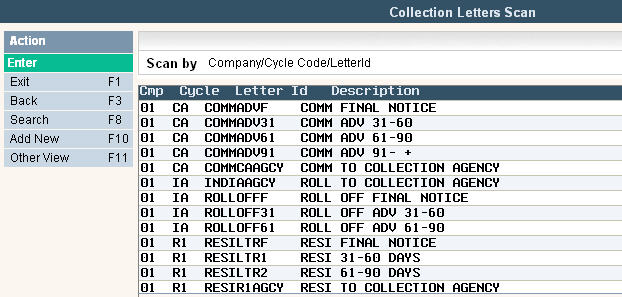
To make changes select the one you want to update by double clicking on the line item. Once you have made any changes click or press ![]() to accept. The system will display the message:
to accept. The system will display the message: ![]() .
.
Click or press ![]() to accept the changes and return to the Collection Letter Scan screen.
to accept the changes and return to the Collection Letter Scan screen.
To delete a code from the Collection Letter Scan screen select the code by double clicking on the line. Once in the Entry/Update screen click or press ![]() and then click or press
and then click or press ![]() .
.
The system will display a confirmation message on the bottom of the screen: ![]() .
.
![]() There is NO UNDO button, once a code is deleted it is gone.
There is NO UNDO button, once a code is deleted it is gone.
Click or press ![]() to confirm deletion.
to confirm deletion.
To add a new code click or press ![]() and the Collection Letter Entry/Update screen will be displayed. The user would enter all wording that comes in between the “DEAR CUSTOMER” and the “SINCERELY” lines. See example below.
and the Collection Letter Entry/Update screen will be displayed. The user would enter all wording that comes in between the “DEAR CUSTOMER” and the “SINCERELY” lines. See example below.
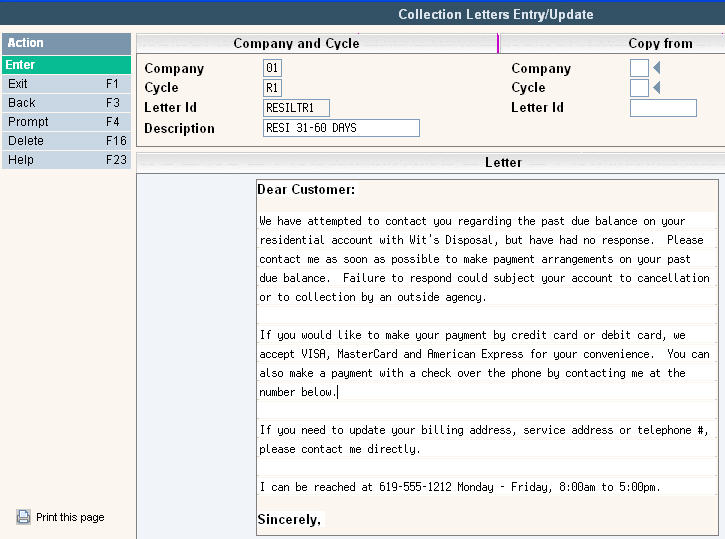
Enter the Company that this letter will be used for.
Enter the Cycle Code that represents the customers you will be sending this letter to.
Create the Letter ID which is an abbreviated description of the Letter. This is the ID that will be entered into the Collection Letter Setup Master.
Enter the Description which better identifies what type of letter this is and who it will be sent to.
In the Letter body, enter the contents of the actual letter that you will be sending out to the customer. We strongly suggest that you have multiple employees review the letters before sending them out the first time. This helps ensure that the letters are well spoken and contain all the necessary information you need to help collect any outstanding debts.
Once you have filled out the appropriate fields, click or press ![]() to accept. The system will display the message:
to accept. The system will display the message:
![]() . Click or press
. Click or press ![]() to accept the changes and return to the Collection Letter Scan screen.
to accept the changes and return to the Collection Letter Scan screen.
Once the Collection Letters are entered, you can use them in the Collection Letter Master Setup.