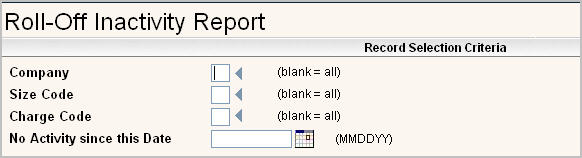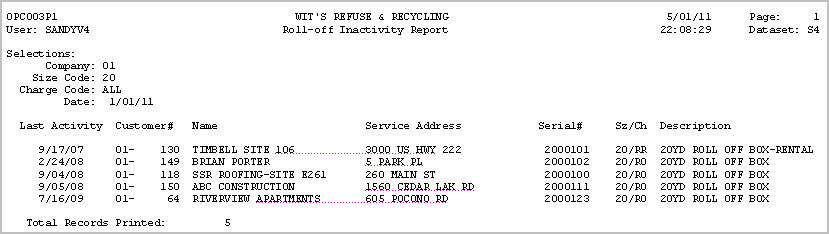Activate Inventory control for the specific container types you want to track. For example we will use 20YD Roll-Off boxes
Company Master (Misc Var’s) – Activate Container Inv Maintenance / Interval
-
Interval # 5 should be ‘LAST ACTIVITY’
-
Interval (days) should be the number of days you allow a customer to have a container before you want it back, usually 3-10 days.
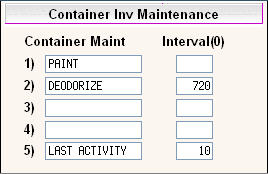
Cycle Master – Since we are tracking roll-off containers we would update our Roll-Off Cycles as follows:
-
User desc2 – Must container the word ‘SERIAL#’.
-
Validate Bin Serial #’s Must be checked as Yes
Cycle Master Screen
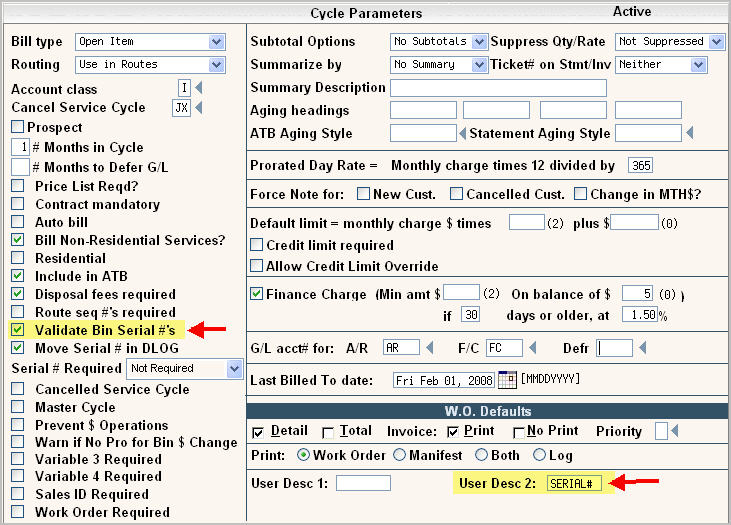
Services Window – If a new service is keyed and *Serial number validation is activated the system will:
-
Validate that the Serial # is available in the Serial Master
-
If it is valid then assign it to the customer
-
Mark the inventory record with the Relocated Date equal to the System date and enter that same date into the “Last Activity” date field (Interval #5).
Services Screen
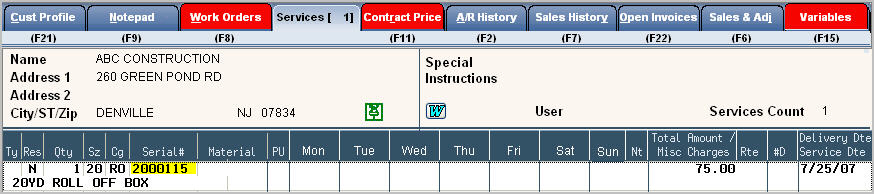
Bin/Serial# Entry/Update Screen
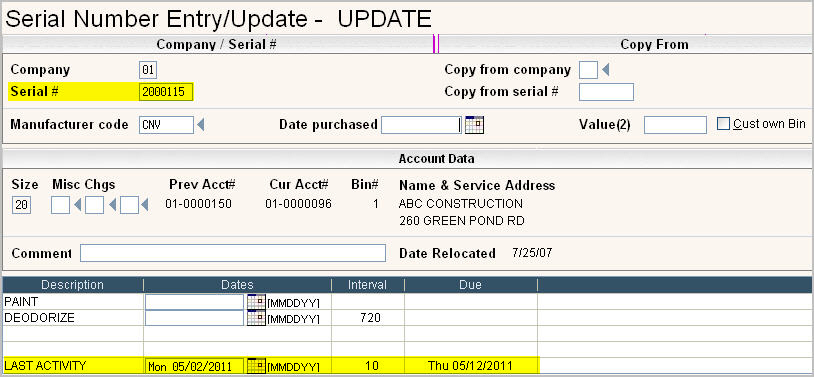
Driver Log entry/update – If container inventory is updated through Driver Logs (See Cycle Master) and this is a delivery or exchange container the System will:
-
Add the container to the customer’s Services screen
-
Mark the inventory record with the new customer and update the Date Re-located field, same as above.
Work Order Entry – If a work order is entered for a customer in the above Cycle(s) the system will:
-
Check the description of the 2nd User field looking for ‘SERIAL#’
-
Check to see if data is keyed into the field.
-
If it is, validate that the data keyed is a valid serial # for that customer.
Work Order Posting – If there is a serial # in the work order and the above rules have been satisfied the update will:
Work Order Entry/Update Screen
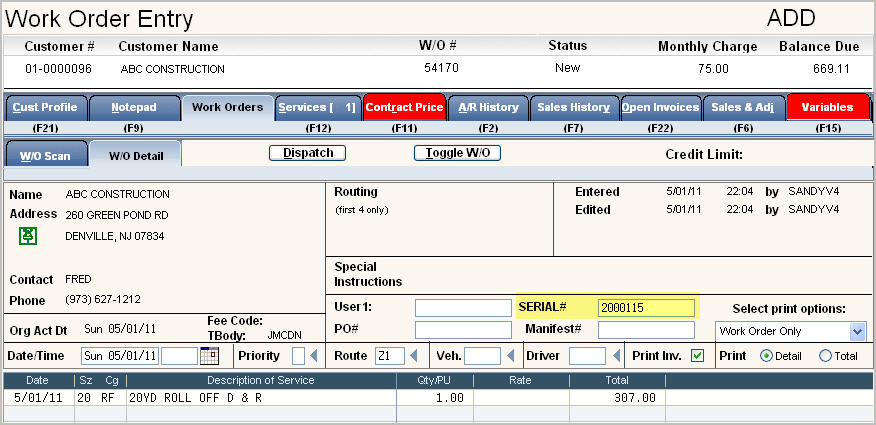
-
Update the LAST ACTIVITY date in the Container inventory for the specified container.
-
Re-compute the next ‘Due’ date as it did above.
Roll-Off Inactivity Report – Found on the Operations Tab under Operations Reports.