An Aging report is know as an Aged Trial Balance or ATB in i-Pak.
From the Master Menu, select the Accounting Menu, or from any screen click the ![]() tab on the top of the screen.
tab on the top of the screen.
Under the Reports heading, select the Aged Trial Balance option. The Aged Trial Balance selection screen will be displayed.
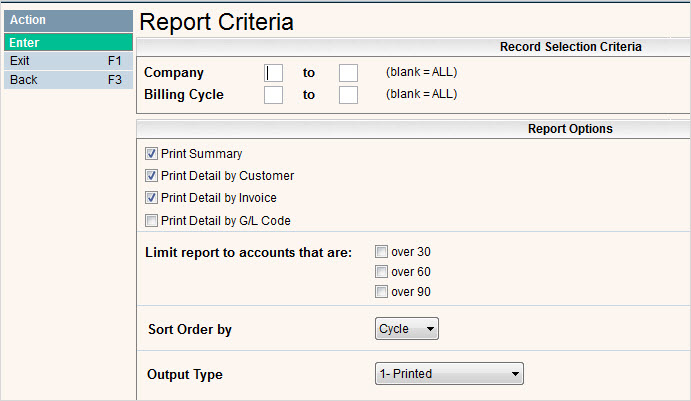
Record Selection Criteria:
Company: Enter the Company ID, range of companies or leave blank for all.
Billing Cycle: Enter a Billing cycle, range of cycles or leave blank for all.
Report Options: select the options you want to use for your report. Select by clicking ![]() for yes.
for yes.
First select the type of report you want - there are 4 options and you may select all 4:
Print Summary: This will generate a report that displays totals (summaries) by cycle code.
Print Detail by Customer: This will generate a report that displays totals (summaries) by customer.
Print Detail by Invoice: This option will generate a report that displays Detail by Invoice for each customer. This not applicable and cannot be ran for Balance Forward type customers.
Print Detail by GL Code: This option will generate an ATB report that is sorted by GL Code.
Limit report to accounts that are: these fields are for limiting the report to 'older' balances on accounts. To run an aging for all customers, leave these fields blank. To select a particular aging bucket, click on the selection to answer yes ![]() . You may only select one - this will be the minimum past due bucket.
. You may only select one - this will be the minimum past due bucket.![]() For example: if you want to only include accounts that are 60 days AND OLDER, you would simple click on the
For example: if you want to only include accounts that are 60 days AND OLDER, you would simple click on the ![]() bucket; it is not necessary to also select the over 90.
bucket; it is not necessary to also select the over 90.
Sort Order by: select to sort by Cycle Code (Co/Cycle/Customer) or Alphabetically by Customer (Billing) Name (Co/Alpha).
Output Type: 1-printed. This will generate a report in your spool file to print.
2-spreadsheet file. This will create a file that can be sent to Excel. This option is only available if choosing "Print Detail by Invoice" or "Print Detail by G/L Code".
Once you have made your selections, click or press ![]() .
.
A Confirmation screen showing your record selections will be displayed. Click or press ![]() to accept your entries and process the report.
to accept your entries and process the report.
You will get a message that your request has been submitted.

Press ![]() to continue and return to the Accounting menu.
to continue and return to the Accounting menu.
Reports
ATB1SUM - Aged Trial Balance Summary

ATB2DTC - Aged Trial Balance Detail by Customer
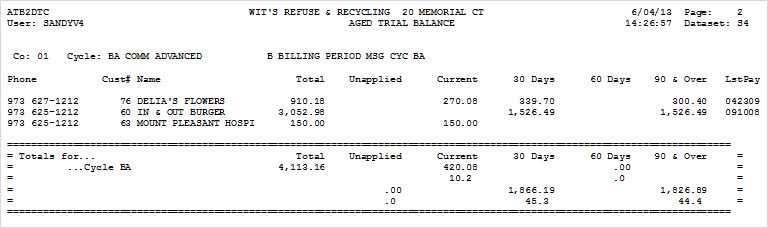
Also prints totals by Company and Grand Totals at the bottom of the report.
ATB3DTI - Aged Trial Balance Detail by Invoice

Also prints totals by Company and Grand Totals at the bottom of the report.