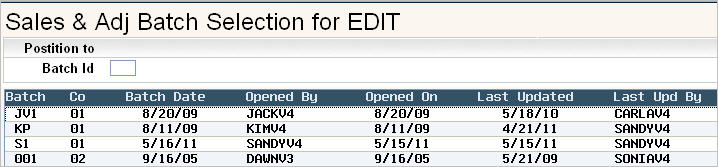
You can either review the batch by using the Sales & Adj Edit Listing option which will print a report of the batch, or you can review the batch on screen.
From the Accounting menu, select the Sales & Adj Edit Listing option #7.The Batch Selection screen for Sales & Adj Edit listing will appear.
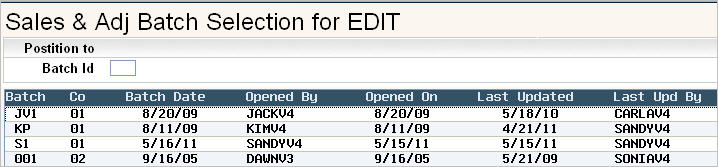
Make your selection by double clicking on the line for your batch. A batch selection verification screen will appear.
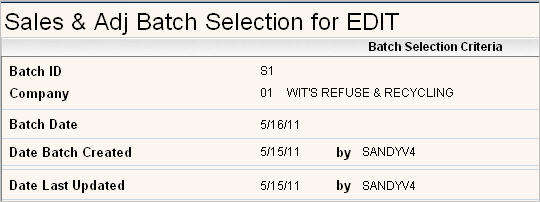
Verify this is the batch you want to print a listing for by pressing ![]() or F11 to confirm and continue. The batch Edit Listing will be printed.
or F11 to confirm and continue. The batch Edit Listing will be printed.
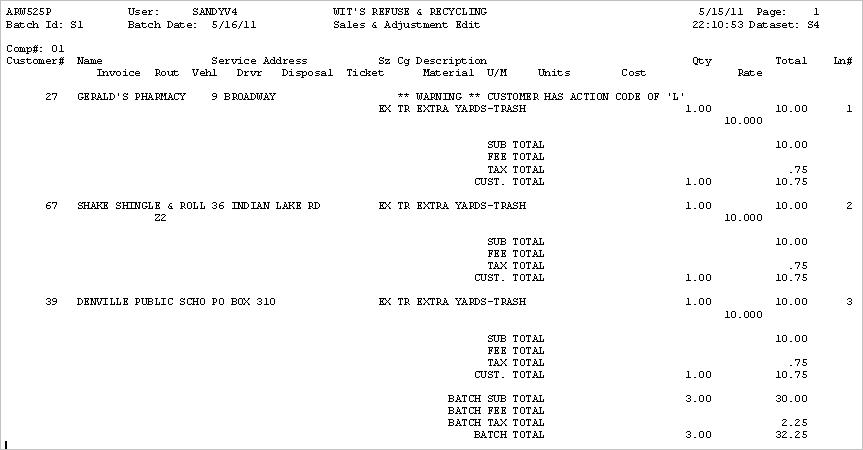
If you prefer, you can review the batch on screen by going back in to Sales & Adj Batch Entry/Update.
From the Accounting menu, select the Sales & Adj Entry/Update option #6. The Batch Sales and Adjustments Entry header screen will be displayed
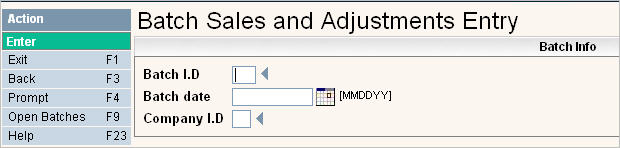
Select your batch by clicking on the ![]() or pressing
or pressing ![]() , this will display all open batches. Double click on the batch you want to review. The Sales/Adj Batch Line Item Display screen will appear.
, this will display all open batches. Double click on the batch you want to review. The Sales/Adj Batch Line Item Display screen will appear.
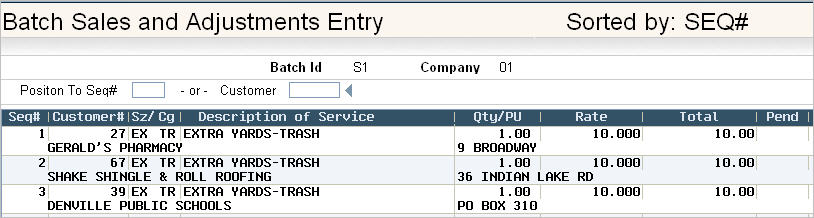
Review the batch by using ![]() and
and ![]() or Page Down and Page Up to go through the line items listed.
or Page Down and Page Up to go through the line items listed.
You can also use the ![]() options to position the batch so that a specific Sequence# or Customer# is displayed at the top. This is helpful when you have a large batch, but know the Seq# or Cust# that you need to update. You don't need to scroll through the whole batch to find them, you just key in the # and hit
options to position the batch so that a specific Sequence# or Customer# is displayed at the top. This is helpful when you have a large batch, but know the Seq# or Cust# that you need to update. You don't need to scroll through the whole batch to find them, you just key in the # and hit ![]() and your customer will be positioned at the top of the display.
and your customer will be positioned at the top of the display.
Edit a line item by double clicking or highlighting and clicking on ![]() to bring the line down in the entry section on the bottom of the screen.
to bring the line down in the entry section on the bottom of the screen.
Make necessary changes and press Enter to accept.
Exit the batch by pressing ![]() or
or ![]() to return to the header screen. Press
to return to the header screen. Press ![]() to exit the batch and return to the menu.
to exit the batch and return to the menu.
You can then run a Sales & Adj Edit List or go ahead and Post the Batch.