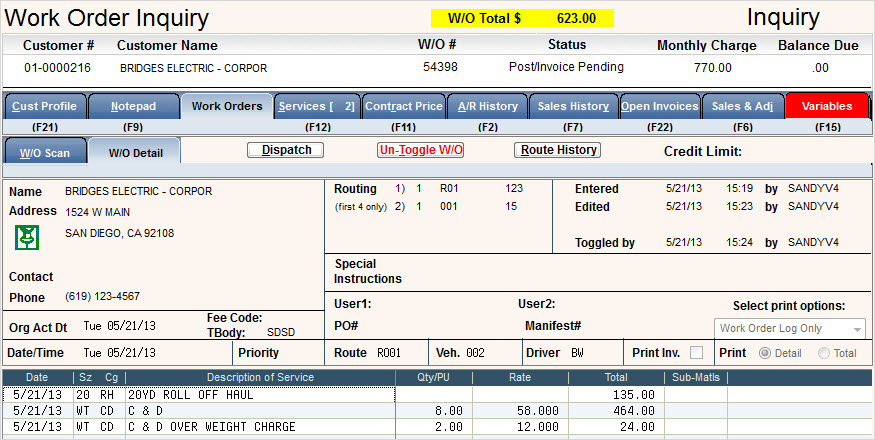Using certain Contract Pricing Types can allow you to automatically assess additional charges due to minimums set up by your company. The following 4 types will generate additional charges (or credits) based on the settings you have in contract pricing.
W = Weight Minimum; Sometimes this is also referred to as the # or Quantity Minimum. This option allows you to enter a minimum weight or quantity that is guaranteed by the customer for the month. If the minimum is not met, then this size/chg code will be used to automatically bill the difference.
$ = Price or Revenue Minimum. This option allows you to enter a minimum dollar amount that is guaranteed by the customer for the month. If that amount is not met, then this size/chg code will be used to bill the difference.
O = Over Weight. This option is used to tack on additional charges into work orders if the weight exceeds a certain amount. This can be a great option for over-weight charges or tierred pricing.
R = Rebate. This option was designed to give credits for medical waste containers. For every container posted, the system will give a credit using this size/chg code. This option only works if you have the medical waste feature turned on.
How it Works
![]() Contact Soft-Pak Customer Support before starting this process. They will need to run a procedure on your system prior to the first auto charge run.
Contact Soft-Pak Customer Support before starting this process. They will need to run a procedure on your system prior to the first auto charge run.
Weight and $Price Minimum:
These 2 options work similarly. The process uses Auto Charges to assess the 'difference' between what was actually billed and what the minimum guarantee is recorded in contract pricing. Therefore any account that you want to use these contract pricing types on must have a Cycle code that is set to be included in Auto Charges.
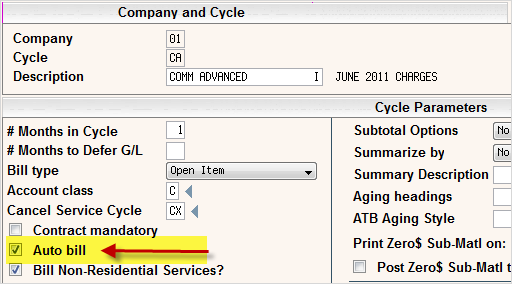
The next step is to update your Charge Code Master. All Charge Codes, including applicable Price List combinations, that are to be counted against the Minimum need to be flagged as ‘Med/Chemo/Path’ = Monthly Min.
Example: If your Sales staff agreed to an extremely low Roll-Off haul rate of $100.00 provided the customer guaranteed he would generate a minimum of 15 hauls a month, then you would make any size/chg code that is considered a 'Haul' with the flag of Med/Chem/Path = Monthly Min. Any size/chg codes that should not be included, such as tonnage rates, etc., would be None (Med/Chemo/Path = None).
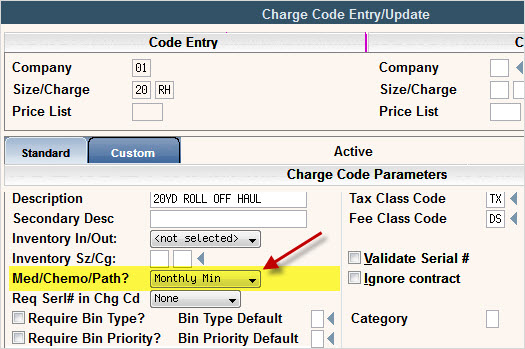
The final Step is to update your Contract Pricing with the applicable minimums and rates.
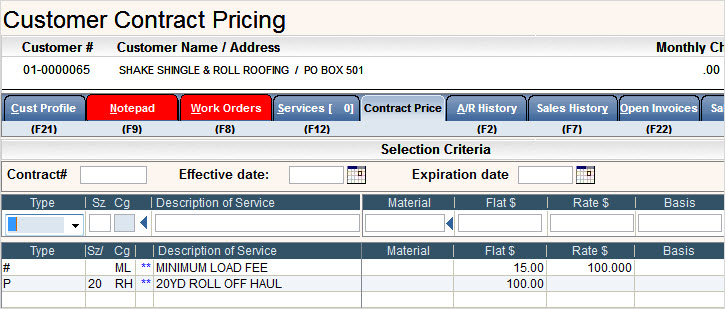
![]() For $$ Minimums, enter the guaranteed monthly price in the FLAT$ field. The RATE$ field will be blank. If we were using $$ MIN in this example, we would enter 1500.00 in the FLAT$ field of the ML charge code and leave the RATE$ field blank.
For $$ Minimums, enter the guaranteed monthly price in the FLAT$ field. The RATE$ field will be blank. If we were using $$ MIN in this example, we would enter 1500.00 in the FLAT$ field of the ML charge code and leave the RATE$ field blank.
Throughout the month, you enter in your 20/RH into work orders, toggle and post as normal.
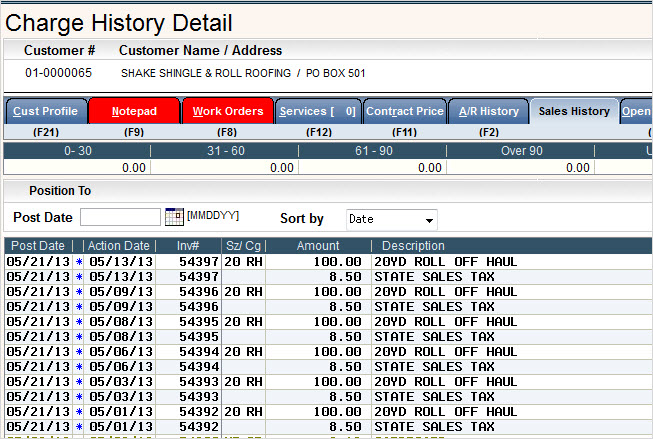
Even though the customer promised to have 15 loads each month, they only had 6 loads in the month of May, 2013.
At the end of the month, you will need to include this customers cycle in your Auto Charges. When Auto Charges are ran, it would count the Quantity Field of all size/chg codes marked as Monthly Min and subtract that from the FLAT$ Quantity of the # Wgt Min contract pricing record. If the Quantity is lower than the FLAT$ then the difference will be billed automatically in the auto charge run.
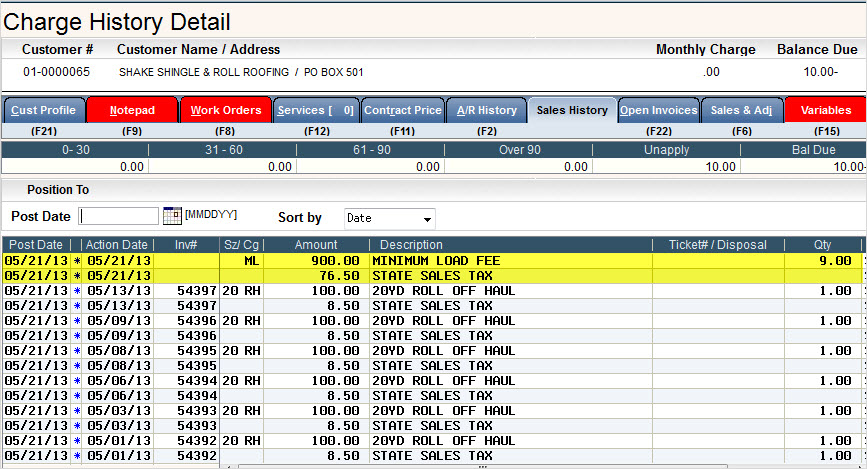
Over Weight Minimum
The over weight option is a wonderful little tool that can add costs to work orders based on tonnages or quantity. If you charge a premium rate for any tonnage over a certain weight, using a contract pricing type of O will automatically bill the additional charges per ton onto the work order. This option does not require Auto Charges or the use of the Monthly Minimum in the Charge Code master.
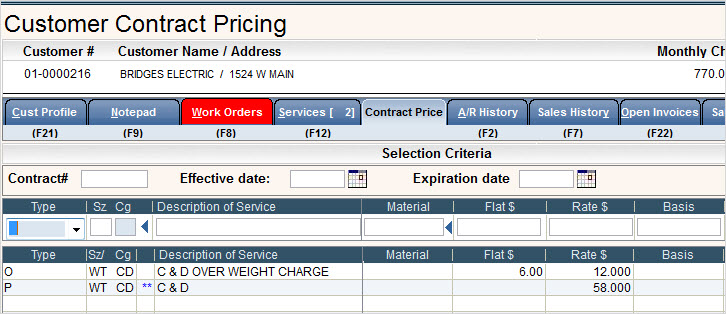
If the customer has a special contract price, then enter that info contract pricing with a 'P' type record for the contracted price per ton.
Next, enter another contract using the 'O' for over weight. Use the same size/chg code. It is not mandatory to change the description, but it does help to identify what the additional charges are for. In the FLAT$ field, enter the tonnage you want to start billing overages on. In the RATE$ field, enter the overage amount you want to bill above and beyond the regular price.
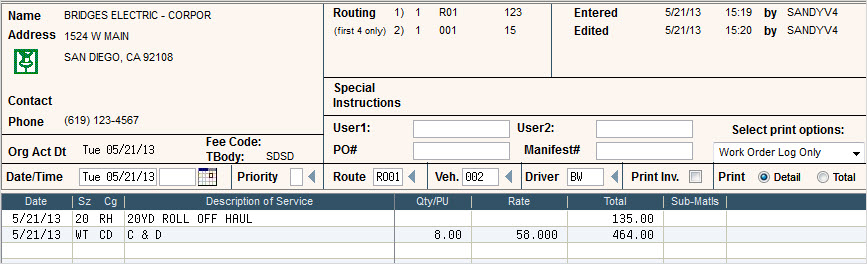
The charges for the WT/CD can be entered manually, come through Scale-Pak or Driver's Logs. They will appear without over weight information until the work order is toggled.
When the work order is toggled, the over weight charges will automatically be created on the work order. This information will then post to the customers account along with the rest of the work order charges.