You can view an Invoice on screen first before reprinting a 'hard copy'.
To view an invoice in Spool File Format:
From the Customer Profile screen, go to the A/R History screen ![]() . In the Invoice # field
. In the Invoice # field
![]() ,
,
type the Invoice number (or double click on the line in A/R history) and click or press ![]() . The Invoice Payment History screen will be displayed.
. The Invoice Payment History screen will be displayed.
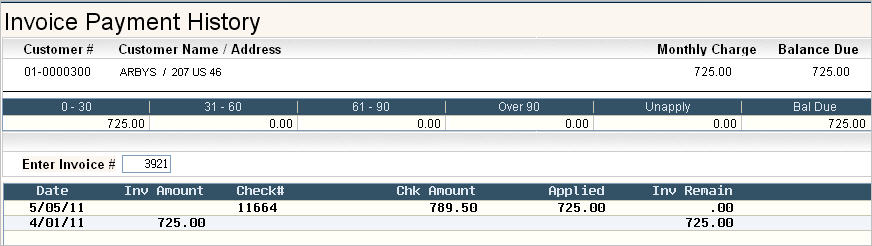
Click or press the ![]() button and the Display Invoice screen will be displayed.
button and the Display Invoice screen will be displayed.

Click on the ![]() or Page Down to see additional detail.
or Page Down to see additional detail.
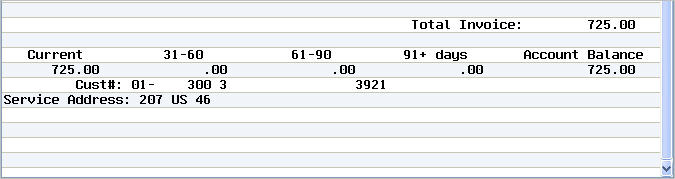
To print the Invoice, click on the ![]() button or press F15 (shift F3). The invoices will print and you will be returned to the Invoice Payment History screen.
button or press F15 (shift F3). The invoices will print and you will be returned to the Invoice Payment History screen.
To view an Invoice in PDF format
From the Customer Profile screen, go to the A/R History screen ![]() .
.
From the A/R History screen, you can highlight an invoice line and click on ![]() to see an actual Invoice in PDF format.
to see an actual Invoice in PDF format.
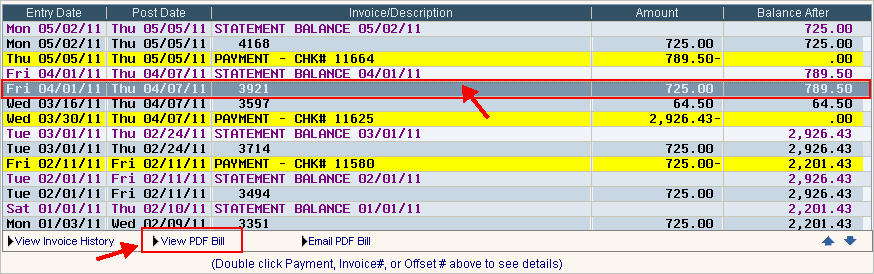
The following message will appear:

At this point, an internet browser should be open with the PDF Invoice displayed.
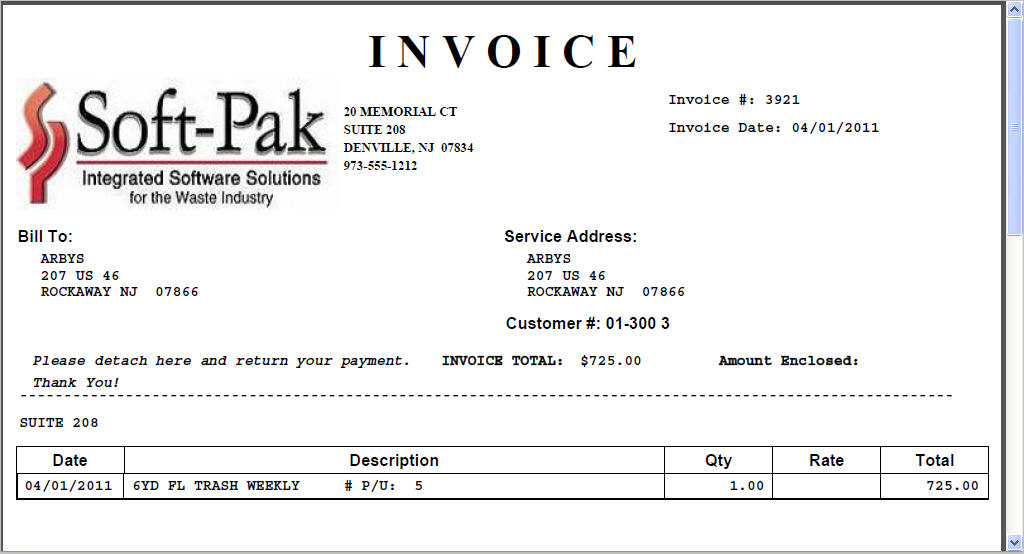
Click on the ![]() or Page Down to see additional detail.
or Page Down to see additional detail.
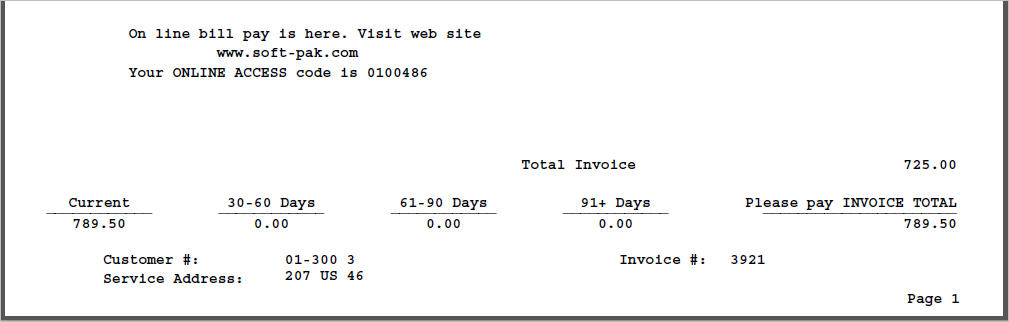
Once the web browser opens with the PDF Invoice, you have all the normal web options available to you. You can print or save the Invoice but it cannot be modified.