The Aging Style master allows the user to create different ways to track aging buckets other than the standard 0-30, 31-60, 61-90, 90+ that i-Pak typically reports on.
![]() Currently this option is only available in use with the Variable Aging Report.
Currently this option is only available in use with the Variable Aging Report.
From the i-Pak Master menu, select the System Administration option, or click on the ![]() button on the top of the menu.
button on the top of the menu.
From the System Administration menu, select the Master Files menu option.
From the Master Files menu, select the Aging Style option. Either the Aging Style search screen or scan screen will be displayed depending on the settings in the system master record. We will begin with the search screen.
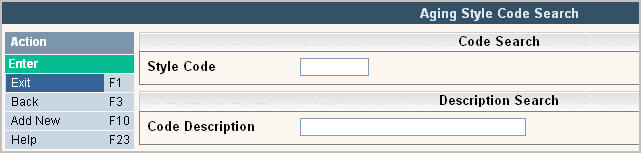
To search, use either the Style Code search or Code Description search. You can type in just a company id and press enter and the system will display the Aging Style Scan screen. Select the one you want to view by double clicking on the line item.
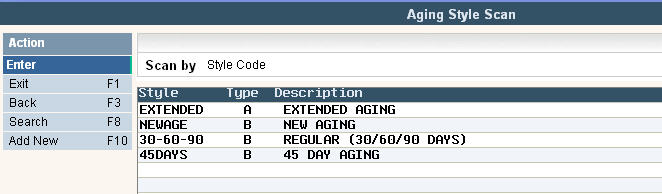
To make changes select the one you want to update by double clicking on the line item. Once you have made any changes click or press ![]() to accept. The system will display the message:
to accept. The system will display the message:
![]() . Click or press
. Click or press ![]() to accept the changes and return to the Aging Style Scan screen.
to accept the changes and return to the Aging Style Scan screen.
To delete a code: from the Aging Style Scan screen select the code by double clicking on the line. Once in the Entry/Update screen click or press ![]() .
.
The system will display a confirmation message on the bottom of the screen: ![]() .
.
![]() There is NO UNDO button, once a code is deleted it is gone.
There is NO UNDO button, once a code is deleted it is gone.
Click or press ![]() to confirm deletion.
to confirm deletion.
To add a new code click or press ![]() and the Aging Style Entry/Update screen will be displayed.
and the Aging Style Entry/Update screen will be displayed.
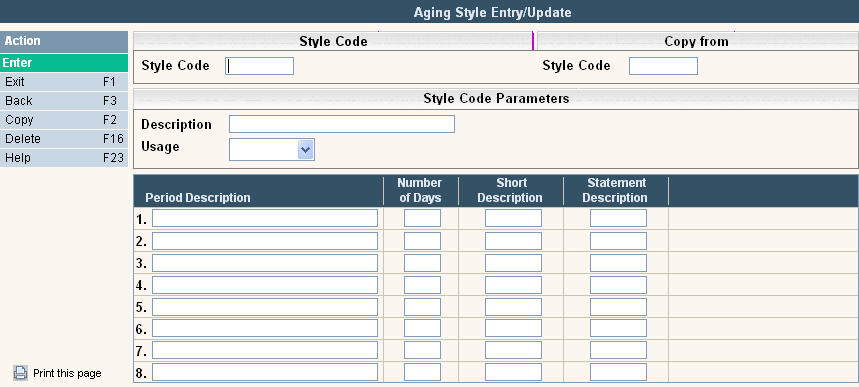
Style Code - Enter the name of your Style Code that you want to create. This should be a simple identifier for the type of aging you are going to use. The style code is what is entered into the ATB and Statement Aging Style fields found in the System Master Accounting Tab, Company Master Accounting Tab and Cycle Master
Description - Enter the description associated with this style code. The description should help you identify the style code so it can be easily selected.
Usage - Enter where the aging styles will be used. The options are:
![]()
![]() Keep in mind that if you select statement or both, you can only use four buckets. The reason for this is limited space on the printed statement/invoice. If you select aging, you can use all eight buckets.
Keep in mind that if you select statement or both, you can only use four buckets. The reason for this is limited space on the printed statement/invoice. If you select aging, you can use all eight buckets.
Period Description - period description field is used to identify what the aging bucket is for.
Number of Days - Input the number of days that you want the balance to show in the bucket. Example: If you enter 30 days in this field, on the 31st day the balance will appear in the next bucket. Please remember that for the last/oldest bucket that you are using, you must enter 9999 as the number of days.
Short Description - This is the name that will print as the column header on the variable aging report.
Statement Description - This is the name that will print as the aging bucket header on your statements/invoices.
Example of a 45 Day aging style:
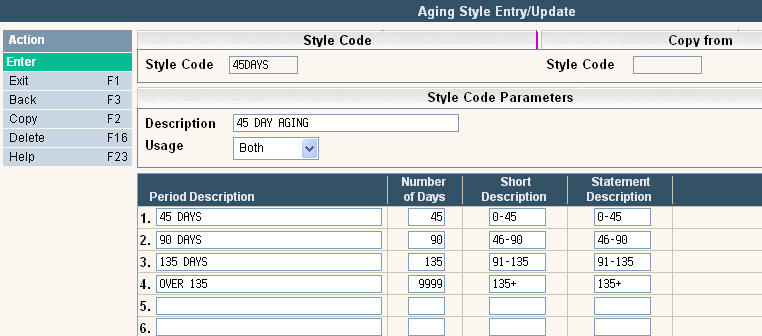
Once you have filled out the appropriate fields, click or press ![]() to accept. The system will give you a message
to accept. The system will give you a message ![]() .
.
Click or press ![]() to accept the changes and return to the Style Code Scan screen.
to accept the changes and return to the Style Code Scan screen.