The Credit Card Code Master contains a list of credit card types used with the i-Pak Credit Card Processing feature. This feature can be used to manually process credit cards or to process credit cards 'on line' via the Internet. Once activated, an option ![]() will be displayed on the Customer Profile screen, the A/R History screen, the Work Order Entry/Update screen and the Scale House check out screen (if using Scale-Pak).
will be displayed on the Customer Profile screen, the A/R History screen, the Work Order Entry/Update screen and the Scale House check out screen (if using Scale-Pak).
To activate this feature, please contact our Support Services Department at 1-800-860-4327.
From the System Administration menu, select Master Files.
From the Master Files menu, select Credit Card Code. Either the Credit Card Code search screen or scan screen will be displayed depending on the settings in the system master record. We will begin with the search screen.
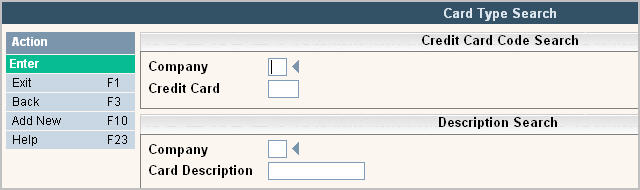
To search, use either the Credit Card search or Card Description search. You can type in just a company id and press enter and the system will display the Card Type Scan screen. Select the one you want to view by double clicking on the line item.

To make changes select the one you want to update by double clicking on the line item. Once you have made any changes click or press ![]() to accept. The system will display the message:
to accept. The system will display the message:
![]() . Click or press
. Click or press ![]() to accept the changes and return to the Card Type Scan screen.
to accept the changes and return to the Card Type Scan screen.
To delete a code: from the Card Type Scan screen select the code by double clicking on the line. Once in the Entry/Update screen click or press ![]() .
.
The system will display a confirmation message on the bottom of the screen: ![]() .
.
![]() There is NO UNDO button, once a code is deleted it is gone.
There is NO UNDO button, once a code is deleted it is gone.
Click or press ![]() to confirm deletion.
to confirm deletion.
To add a new code click or press ![]() and the Credit Card Entry/Update screen will be displayed.
and the Credit Card Entry/Update screen will be displayed.
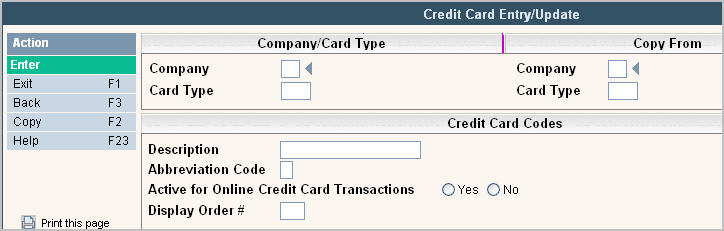
In the Company field enter your company ID.
In the Card Type enter type of credit card (up to 4 characters), such as: AMEX, VISA, MC, etc.
In the Description enter the description for the Credit Card, such as: American Express, Visa, Master Card, etc.
In the Abbreviation Code, enter the 1 character abbreviation for the type of Credit Card, such as 'V' for Visa, 'A' for American Express, etc. This provides a quicker way to enter credit card payments.
In the Active for Online Credit Card Transactions - Click on yes or no to put a ![]() in the circle to indicate your selection. This field controls which credit card types are included in on line credit card transactions. For example, you may process Visa and Master Card on line, but American Express is processed through a 'black box credit card machine'. The types for Visa and Master Card will be set to Yes and American Express set to No.
in the circle to indicate your selection. This field controls which credit card types are included in on line credit card transactions. For example, you may process Visa and Master Card on line, but American Express is processed through a 'black box credit card machine'. The types for Visa and Master Card will be set to Yes and American Express set to No.
Display Order#: Enter the number to indicate the order you want the credit cards to be listed. For example if you predominantly get visa cards - Visa would be listed #1, if you want master card next - it would be a 2, etc.
![]() You should enter a Credit Card type for each type of credit card you accept in your environment.
You should enter a Credit Card type for each type of credit card you accept in your environment.
Once you have filled out the appropriate fields, click or press ![]() to accept. The system will give you a message
to accept. The system will give you a message ![]() .
.
Click or press ![]() to accept the changes and return to the Card Type Scan screen.
to accept the changes and return to the Card Type Scan screen.