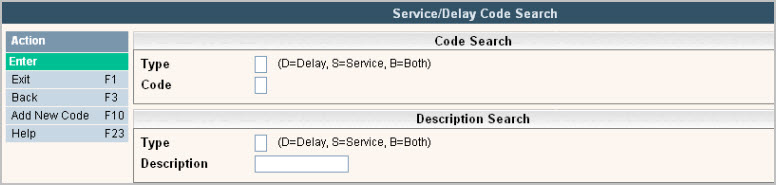
Service and Delay code are used in Route Costing and Driver's Log to describe the line item information that is being entered.
‘Service’ Codes are used to describe the service of the size/charge code on the work order. In addition, the service code can be assigned a specific productivity value, allow a time split, control container (bin) movement and determine the category of service it is for reporting purposes (Pull, Delivery, or Other).
‘Delay’ codes explain possible lapses in time and can be used in both Route Costing and Driver's Logs. Only a code and description need to be entered for the Delay codes. All other fields are used in Service codes.
From the System Administration menu, select Master Files.
From the Master Files menu, select the Operations Master Files Menu (you may also access the Operations Master Files from the Operations Menu).
From the Operations Master Files Menu, select the Service/Delay Codes option; either the Service/Delay Code search screen or scan screen will be displayed depending on the settings in the system master record. We will begin with the search screen
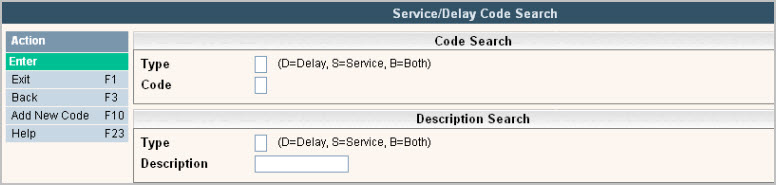
To search, use either the Code search or Description search. You can type in just a Type code and press enter and the system will display the Service/Delay Scan screen. Select the one you want to view by double clicking on the line item.
Service/Delay Code scan of 'Service Types'.
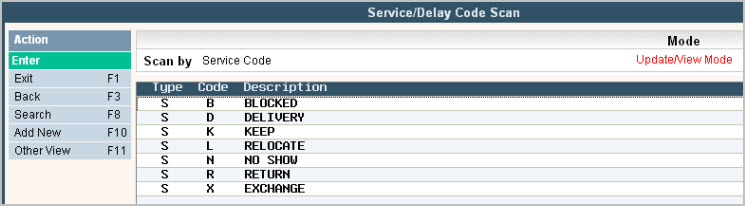
Service/Delay Code scan of 'Delay Types'.
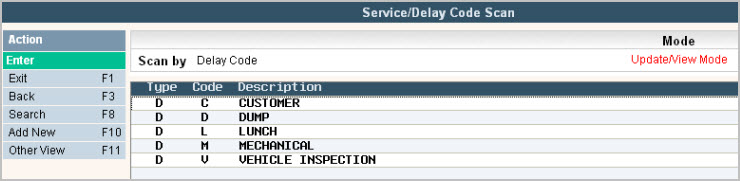
To make changes select the one you want to update by double clicking on the line item.
Once you have made any changes click or press ![]() to accept.
to accept.
The system will give you a message ![]() . Click or press
. Click or press ![]() to accept the changes and return to the Service/Delay Code Scan screen.
to accept the changes and return to the Service/Delay Code Scan screen.
To delete a code: from the Service/Delay Code Scan screen select the code to update by double clicking on the line.
Once in the Entry/Update screen click or press ![]() . The system will display a confirmation message on the bottom of the screen:
. The system will display a confirmation message on the bottom of the screen: ![]() .
.
![]() There is NO UNDO button, once a code is deleted it is gone. Click or press
There is NO UNDO button, once a code is deleted it is gone. Click or press ![]() to confirm deletion.
to confirm deletion.
To add a new code click or press ![]() and the Service/Delay Code Entry/Update screen will be displayed.
and the Service/Delay Code Entry/Update screen will be displayed.
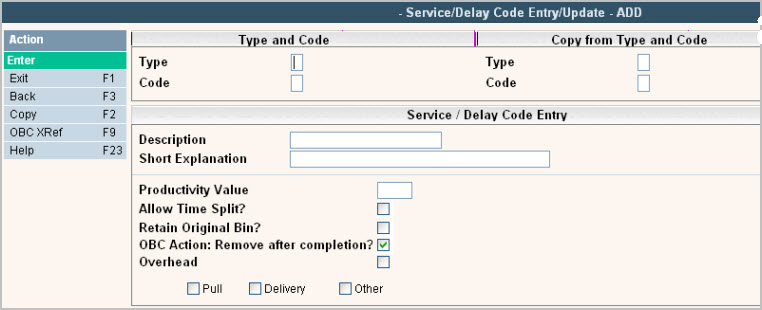
In the Type field enter an 'S' for service types and 'D' for delay codes.
In the Code field, enter the service or delay code.
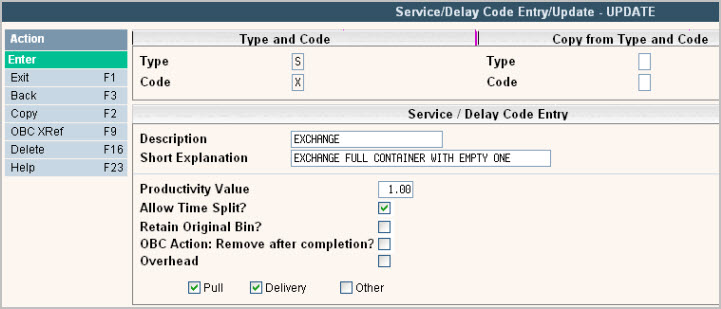
In the Description field enter a description to describe the service or delay code.
In the Short Explanation field enter an explanation to help the user select the appropriate service code.
The following fields do NOT have to be filled in for Delay codes - only Service codes.
Productivity Value - enter a value to assign to this type of service. This field will be used to calculate productivity values on the Productivity reports. In addition, they can be used for 'Driver incentive' type pay/reporting. Enter this field with a decimal point and decimal positions.
Allow Time Split? - should this type of Service Code be allowed to have time split between different customers and work orders? Answer ![]() for yes, leave blank for no.
for yes, leave blank for no.
Retain Original Bin? - when moving inventory in and out of the Services screen through Driver's log, does this service code keep (retain) the original bin? Answer ![]() for yes, leave blank for no.
for yes, leave blank for no.
OBC Action: Remove after completion? This field is used with the On Board Computing feature, contact the Sales Department for additional information.
Overhead - if this type of service code should be considered as overhead, check yes (![]() ) otherwise leave blank. Down time and Overhead time can be separate depending on this flag. Overhead time can be entered into a Driver's Log or Route Costing Log for any time before a route starts or after a route ends.
) otherwise leave blank. Down time and Overhead time can be separate depending on this flag. Overhead time can be entered into a Driver's Log or Route Costing Log for any time before a route starts or after a route ends.
![]()
These final fields are used in productivity reporting to identify whether this service code is a PULL (removal, keep, etc.), DELIVERY, or OTHER (relocate, blocked-no service, etc.). Some codes, like an exchange, switch out or empty and leave may have two boxes checked because it's both a PULL and DELIVERY. Check ![]() yes all the boxes that apply to this service code.
yes all the boxes that apply to this service code.
![]() Any code marked as a PULL is going to require disposal information be entered into driver logs if the customer is set to Disposal Fee's Required on their additional information tab.
Any code marked as a PULL is going to require disposal information be entered into driver logs if the customer is set to Disposal Fee's Required on their additional information tab.
Once you have filled out the appropriate fields, click or press ![]() to accept.
to accept.
The system will give you a message ![]() . Click or press
. Click or press ![]() to accept the changes and return to the Service/Delay Code Scan screen.
to accept the changes and return to the Service/Delay Code Scan screen.