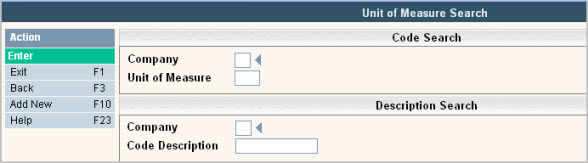
Units of Measure codes are used throughout the system in conjunction with capacity fields and material fields. There should be an entry for each unit of measure you use in your environment and at your disposal facilities.
From the System Administration menu, select Master Files.
From the Master Files menu, select the Operations Master Files Menu (you may also access the Operations Master Files from the Operations Menu).
From the Operations Master Files Menu, select the Unit of Measure Master; either the Unit of Measure search screen or scan screen will be displayed depending on the settings in the system master record. We will begin with the search screen.
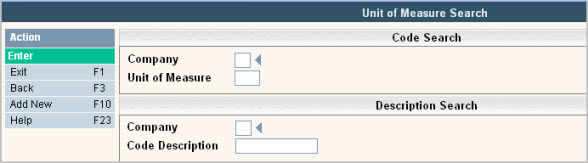
To search, use either the Code search or Description search. You can type in just a company id and press enter and the system will display the Unit of Measure Scan screen. Select the one you want to view by double clicking on the line item.

To make changes select the one you want to update by double clicking on the line item. Once you have made any changes click or press ![]() to accept. The system will give you a message
to accept. The system will give you a message ![]() . Click or press
. Click or press ![]() to accept the changes and return to the Unit of Measure Scan screen.
to accept the changes and return to the Unit of Measure Scan screen.
To delete a code: from the Unit of Measure Scan screen select the code to update by double clicking on the line.
Once in the Entry/Update screen click or press ![]() . The system will display a confirmation message on the bottom of the screen:
. The system will display a confirmation message on the bottom of the screen: ![]() .
.
![]() There is NO UNDO button, once a code is deleted it is gone. Click or press
There is NO UNDO button, once a code is deleted it is gone. Click or press ![]() to confirm deletion.
to confirm deletion.
To add a new code click or press ![]() and the Unit of Measure Entry/Update screen will be displayed.
and the Unit of Measure Entry/Update screen will be displayed.
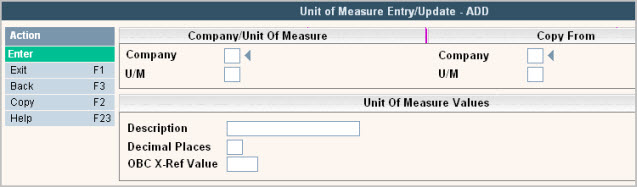
In the Company field enter your company ID.
In the U/M field, enter a 2 character abbreviation for the unit of measure; such as, TN=tons, LY=loose yards, EA=each, etc.
In the Description enter a detailed description for the Unit of measure.
Decimal Places - enter the number of decimal places that should be used for this unit of measure.
OBC Type - this field is used with the On Board Computer 'add on' feature. Contact our Sales Department for additional information.
Once you have filled out the appropriate fields, click or press ![]() to accept.
to accept.
The system will give you a message![]() .
.
Click or press ![]() to accept the changes and return to the Unit of Measure Scan screen.
to accept the changes and return to the Unit of Measure Scan screen.