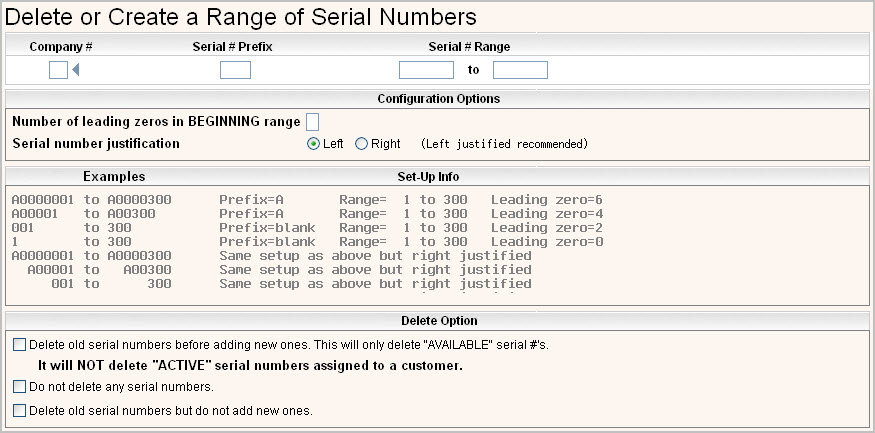
Use this option to create or delete a whole group of serial #s to be used. This option works very well with new cart or container purchases with serial #s.
From the System Administration menu, select the Master Files option.
From the Master Files menu, select the Operations Master Files Menu (this option can also be access from the Operations Menu).
From the Operations Master Files Menu, select the Create/Delete Serial # by Range option, the following screen will be displayed.
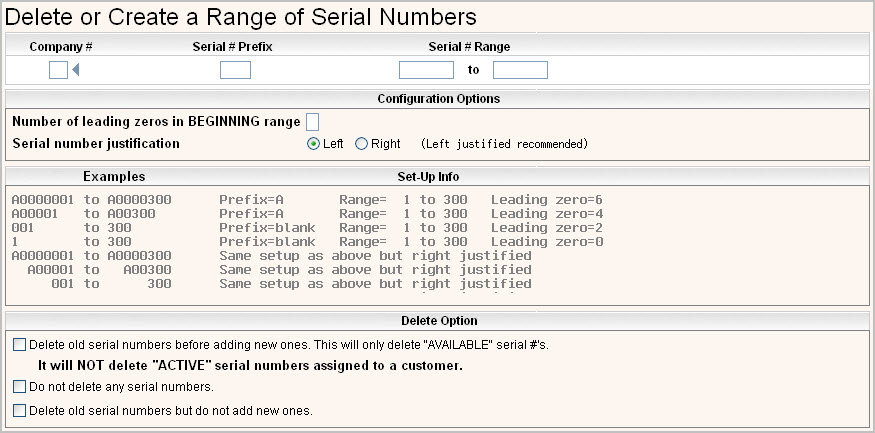
Company # - enter the Company ID
Serial # Prefix - enter a prefix to begin the serial number (you might want to use the size of the container such as 20 for 20yd containers, or you might use a letter that was included with the packing slip for cart purchases).
Serial # Range - enter the range of numbers to use with the serial # prefix.
Number of leading zeros in BEGINNING range - enter the number of leading zeros to add BEFORE the serial number and AFTER the serial # prefix.
Serial number justification -do you want to justify the serial number field to the left or right - LEFT justified is highly recommended for easier data entry.
Delete old serial numbers before adding new ones - do you want to delete existing serial numbers and create new ones? Answer ![]() for yes, leave blank for no.
for yes, leave blank for no. ![]() This will ONLY delete AVAILABLE serial #s.
This will ONLY delete AVAILABLE serial #s.
Do not delete any serial numbers - do you want to add new serial numbers and leave existing serial numbers there. Answer ![]() for yes, leave blank for no.
for yes, leave blank for no.
Delete old serial numbers but do not add new ones - do you want to delete a range of serial numbers and NOT create new ones? Answer ![]() for yes, leave blank for no.
for yes, leave blank for no.
Once you have filled in your selections, click or press ![]() to continue.
to continue.
You will get a message ![]() , click or press
, click or press ![]() to continue to the next screen.
to continue to the next screen.
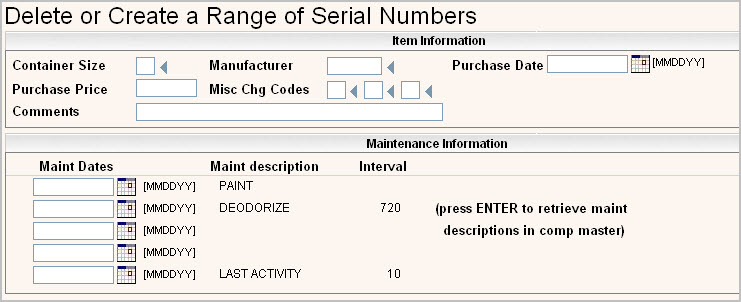
Container Size - enter the size of the container. This field should match the SZ portion of your charge codes so that the correct serial numbers can be used with the appropriate charge code. This field is required. Click ![]() or press F4 to view the Charge Code Master scan to review applicable sizes.
or press F4 to view the Charge Code Master scan to review applicable sizes.
Manufacturer - enter the Manufacturer code for the carts/containers. Click ![]() or press F4 to display your choices for this field. This field is required.
or press F4 to display your choices for this field. This field is required.
Purchase Date - if available, enter the purchase date of the carts/containers. This field is for information only.
Purchase Price - if available, enter the individual purchase price for the carts/containers. This field is for information only.
Misc Chg Codes - if applicable enter miscellaneous charge codes to describe characteristics of the cart/container (such as locking lids, plastic lids, steel wheels, etc). Click ![]() or press F4 to view the Charge Code Master scan to review applicable charge codes.
or press F4 to view the Charge Code Master scan to review applicable charge codes.
Comments - enter any comments you might want to show in each Serial # record.
Maintenance Information
If you want to default in any maintenance intervals, enter a 'start' date for this range of serial #s and the system will calculate the due date.
Once you have filled in the screen, click or press ![]() to continue.
to continue.
You will get a message ![]() , press F5 to continue. The system will create the range of serial numbers, print out a list of numbers created and you will return to the Operations Master Files menu.
, press F5 to continue. The system will create the range of serial numbers, print out a list of numbers created and you will return to the Operations Master Files menu.