
Material codes are used to track disposal information for use in Landfill Reconciliation reporting. They are also used in Route Costing and Driver's Logs to automatically calculate disposal costs (if entered in the Landfill Master). Material codes should be entered for each Material type you dispose of in your environment. Some may have to be entered 2 different ways if you track a certain material by 2 different measurements (such as trash by the ton and trash by the yard).
From the System Administration menu, select Master Files.
From the Master Files menu, select the Operations Master Files Menu (you may also access the Operations Master Files from the Operations Menu).
From the Operations Master Files Menu, select the Materials Master option; either the Material Code search screen or scan screen will be displayed depending on the settings in the system master record. We will begin with the search screen

To search, use either the Code search or Description search. You can type in just a company id and press enter and the system will display the Material Code Scan screen. Select the one you want to view by double clicking on the line item.
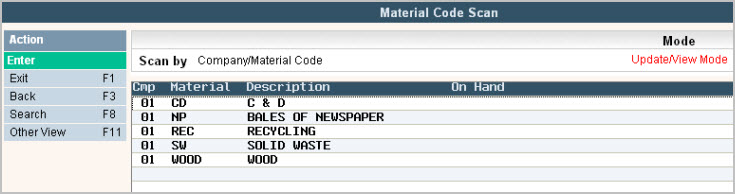
To make changes select the code you want to update by double clicking on the line item, this will display the code in 'Inquiry' mode. In order to make any changes to the information, you must go in to 'update' mode by clicking ![]() or pressing F13 (shift + F1).
or pressing F13 (shift + F1).
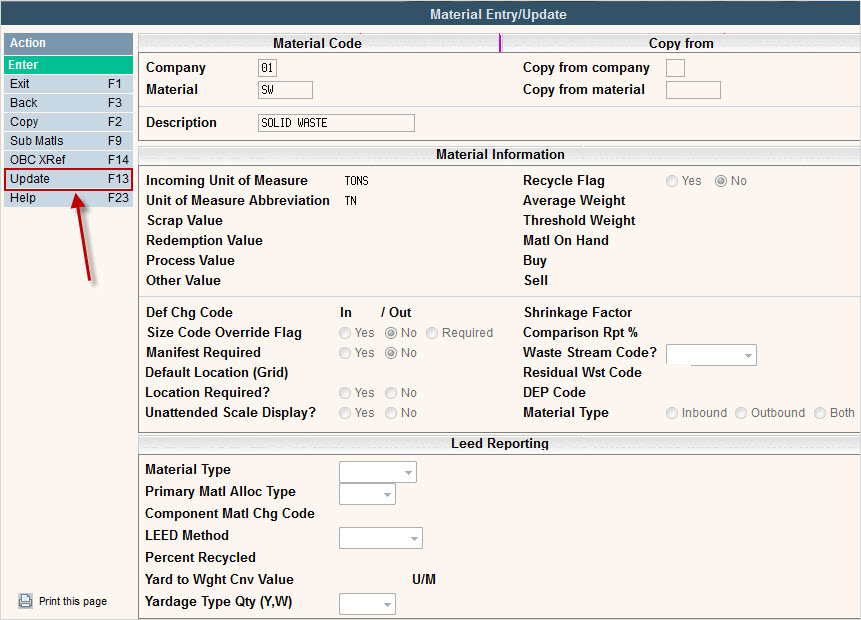
Once you have made any changes click or press ![]() to accept.
to accept.
The system will give you a message ![]() . Click or press
. Click or press ![]() to accept the changes and return to the Material Code screen.
to accept the changes and return to the Material Code screen.
To delete a code: from the Material Code Scan screen select the code to update by double clicking on the line.
Once in the Entry/Update screen click or press ![]() . The system will display a confirmation message on the bottom of the screen:
. The system will display a confirmation message on the bottom of the screen: ![]() .
.
![]() There is NO UNDO button, once a code is deleted it is gone.
There is NO UNDO button, once a code is deleted it is gone.
Click or press ![]() to confirm deletion.
to confirm deletion.
To add a new code click or press ![]() and the Material Code Entry/Update screen will be displayed.
and the Material Code Entry/Update screen will be displayed.
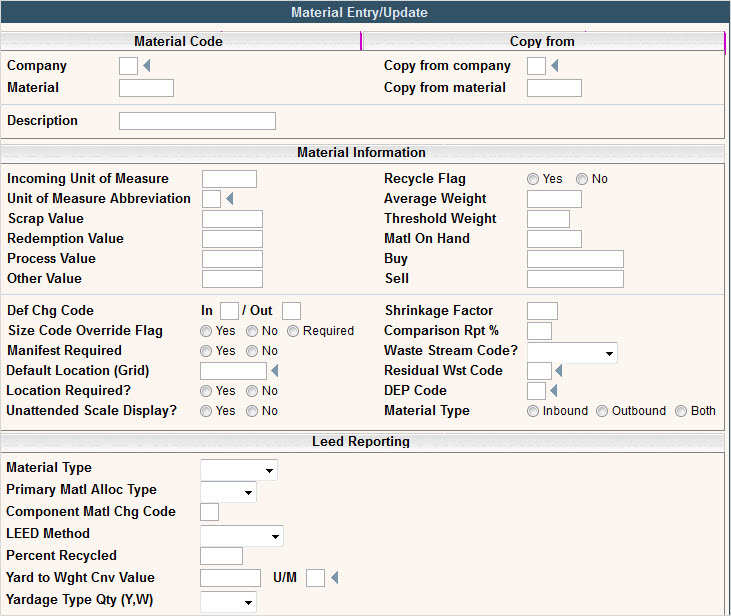
In the Company field enter your company ID.
In the Material field, enter the id for the Material (up to 8 characters).
In the Description enter a full description for the Material Code.
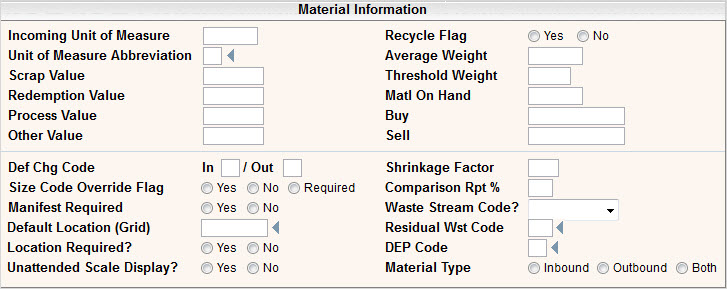
Incoming Unit of Measure - enter a brief abbreviation for the incoming unit of measure (pounds, tons, yards, etc.)
Unit of Measure abbreviation - enter the Unit of Measure code (from the Unit of Measure master - press F4 for choices for this field).
![]() The remaining fields in this section are used in Scale-Pak only. You should leave these fields blank if this is not a scale company or if you have not purchased Scale-Pak.
The remaining fields in this section are used in Scale-Pak only. You should leave these fields blank if this is not a scale company or if you have not purchased Scale-Pak.
Scrap Value: These are the values or rates, as provided by the state or other agency, per incoming measurement that would be paid to the Buy Back Center. Used in reporting for the particular material.
Redemption Value: These are the values or rates, as provided by the state or other agency, per incoming measurement that would be paid to the Buy Back Center. Used in reporting for the particular material.
Process Value: These are the values or rates, as provided by the state or other agency, per incoming measurement that would be paid to the Buy Back Center. Used in reporting for the particular material.
Other Value:These are the values or rates, as provided by the state or other agency, per incoming measurement that would be paid to the Buy Back Center. Used in reporting for the particular material.
Recycle Flag: Select either Yes or No to indicate if this material is recyclable. This is used to breakout the Point of Sale details on the On-Line Verification Screen (a.k.a. Review Current Activity).
Average Weight: is used in calculations for the Quantity by Material Report. This is used to calculate a weight for threshold testing when a material is bought by something other than a weight (such as per 'each')
Threshold Weight: This is used to set a threshold for this material. It is used to determine when a ticket (Cash Customer) will be required to add a record of Name, Address, Phone #, and Driver License information for reporting to the state or other recycling agency. Copper recycling is an example where this may be used.
Matl On Hand: This field is used in Scale-Pak Inventory Management
Buy: Field not currently being used
Sell: Field not currently being used
Def Chg Code: What is the Default Charge Code to use in a Scale Ticket on In (inbound) and/or Out (outbound) loads? Enter the Charge portion of the size/chg code only since the size will default from another location (Disposal Master).
Size Code Override Flag: Do you want to allow your scale operator to override the default Size code that comes from the Disposal Master? If you select yes, then the default size code will display but the scale operator can override it with another valid code. If you select no, then the scale operator will not have access to change the default size code. If you select Required, then no size code will default in and the scale operator will be required to key in the size on each transaction for this material.
Manifest Required: Do you want to require the entry of a manifest # when this material comes across the scale?
Default Location (Grid): If your facility requires certain materials to be sent to specific Grids within your disposal facility, what do you want the default Grid location to be? The Grid options are set up as a table by your company prior to entering them in this field.
Location Required?: Check Yes to require the scale operator to always choose a location for this material. Select No if a location is not required.
Unattended Scale Display: Do you want this material to display on the unattended Scale?
Shrinkage Factor:This field is used in Scale-Pak Inventory Management
Comparison Report %: This field is used in Scale-Pak Inventory Management
Waste Stream Code: Materials that require analysis and profile approvals should be marked here as profiled or hazardous. This activates profile checks and vehicle permit checks in Scale-Pak. Most materials will be defined as none.
Residual Waste Code: Some states require reports that use these codes to classify the material. The code options are set up as a table by your company.
DEP Code: Some states require reports that use these codes to classify the material. The code options are set up as a table by your company.
Material Type: Can this material be used on In (inbound), Out (outbound) or Both type of loads?
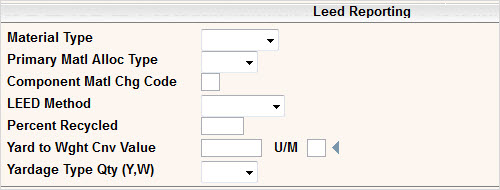
Material Type: Is this material a Primary Material, Component Material (portion that makes up the primary) or can it be used as Both? This determines where the Material Code can be entered.
Primary Matl Alloc Type: Do you want to use the standard MALL (material allocation) or LEED allocation on this material? You cannot do both types of allocation so whatever type is selected will be the only allocations performed. The programs for the other allocations will be ignored on this material.
Component Matl Chg Code: What Charge Code do you want to default into the Sub-Material entry for this component material? This is a mandatory field if the Material Type is Component or Both.
LEED Method: Does your company break down the allocations by Yards or Percentages?
Percent Recycled: This is a value that will be stored in the Sub-Materials for Disposal Rec and will be used for LEED reporting purposes. This field will always display when adding a new record, but it will only display when viewing an existing record if the Company Master flag on the Rte/OBC/LEED tab is set to % Recycle Based on Material.
Yard to Wght Cnv Value: If using the Yards LEED Method, then what value do you want to use to calculate Units (or weight) from the Yards?
U/M: What type of Unit of Measure do you want to use with the conversion value?
Yardage Type Qty (Y,W): If using the Yards LEED Method, then which value do you want to use for the Quantity.
• If value is “Y” or Yards then the Yards value will be used for Quantity.
• If value is “W” or Weight then the Units value will be used for Quantity.
Once you have filled out the appropriate fields, click or press ![]() to accept.
to accept.
The system will give you a message ![]() . Click or press
. Click or press ![]() to accept the changes and return to the Material Code Scan screen.
to accept the changes and return to the Material Code Scan screen.