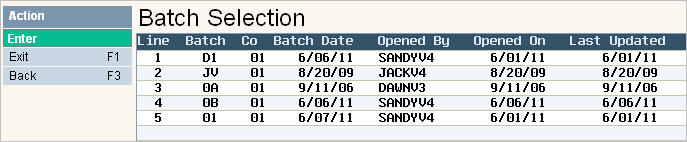
You can either review the batch by using the Note Edit Listing option which will print a report of the batch, or you can review the batch on screen.
From the Accounting menu, select the Note Edit Listing option #22. The Batch Selection screen will be displayed.
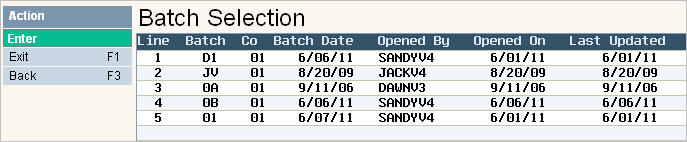
Make your selection by double clicking on the line for your batch. A batch selection verification screen will appear.
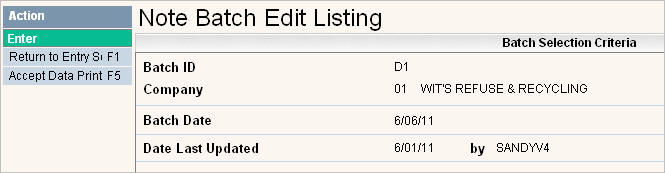
Verify this is the batch you want to print a listing for by pressing ![]() or F5 to accept and continue. The batch Edit Listing will be printed.
or F5 to accept and continue. The batch Edit Listing will be printed.

If you prefer, you can review the batch on screen by going back in to Note Entry/Update.
From the Accounting menu, select the Note Entry/Update option #21. The Note Entry header screen will be displayed
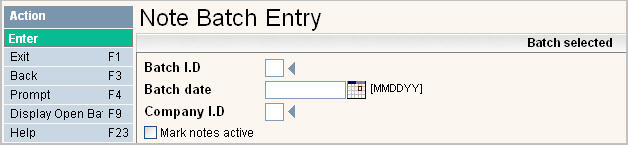
Select your batch by clicking on the ![]() or pressing
or pressing ![]() , this will display all open batches. Double click on the batch you want to review. The Note Entry Line Item Display screen will appear.
, this will display all open batches. Double click on the batch you want to review. The Note Entry Line Item Display screen will appear.
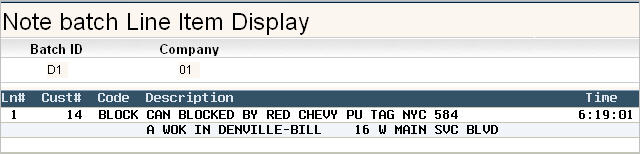
Review the batch by using ![]() and
and ![]() or Page Down and Page Up to go through the line items listed.
or Page Down and Page Up to go through the line items listed.
Edit a line item by double clicking (or pressing ![]() and enter the line number) to bring the line down in the entry section on the bottom of the screen.
and enter the line number) to bring the line down in the entry section on the bottom of the screen.
Make necessary changes and press Enter to accept.
Exit the batch by pressing ![]() to return to the header screen. Press
to return to the header screen. Press ![]() to exit the batch and return to the menu.
to exit the batch and return to the menu.
You can then run a Note Edit List or go ahead and Post the Batch.