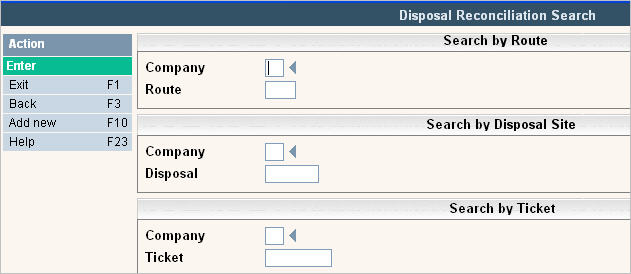
Disposal Site Reconciliation (formerly Landfill Reconciliation) is a function that allows Disposal information from Route Costing, Driver's Log and Work Orders to be posted to one file to provide reporting information for reconciling disposal bills.
In addition, it provides the user the ability to assign and allocate Tax Bodies to both commercial and residential routes in order for the system to calculate the percentage of each Tax Body that makes up a given route.
From the Operations menu, selection option # 21 Update Disposal and the Disposal Reconciliation Search screen will appear.
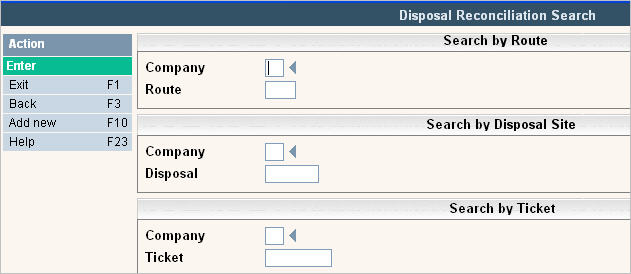
Disposal Information entered into Route Costing gets updated into the Disposal Reconciliation (LFRC) file when the Route Costing file is posted. Driver Log disposal information gets posted to work orders when Driver Logs are marked complete. When work orders are posted, the information (that was entered directly into a work order or processed from a drivers log) is updated into the SALE file. When Day End is run, it takes any new Disposal Information from those SALE records and populates it into the Disposal Reconciliation (LFRC) file. Once the data is in the LFRC file, you can modify it if needed and use it in reporting.
You can Search by Company and Route, Company and Disposal Site, or Company and Disposal Ticket#. You can also just search by Company # and it will display all records for that company. Once you have entered your search criteria, hit ![]() and the Disposal Rec Scan will appear.
and the Disposal Rec Scan will appear.
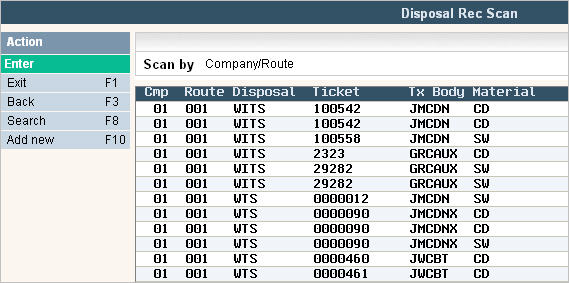
To Add a New entry, select ![]() and the Disposal Rec Entry/Update screen will appear.
and the Disposal Rec Entry/Update screen will appear.
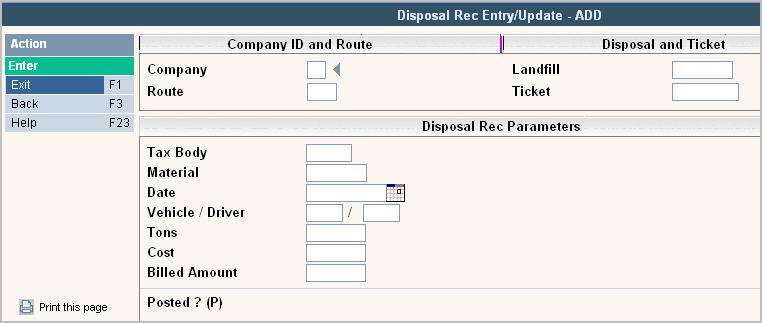
In the Company field, enter the company that this record belongs to.
In the Route field, enter the route code that the disposal is for.
In the Tax Body field, enter the tax body of where the material came from.
![]() If Route Allocations are active (you selected to create RALL files when running route lists) then the disposal information will be broken down by percentage of each tax body serviced on the route. So for one disposal ticket, you may have several LFRC records, one for each tax body serviced for that route/day.
If Route Allocations are active (you selected to create RALL files when running route lists) then the disposal information will be broken down by percentage of each tax body serviced on the route. So for one disposal ticket, you may have several LFRC records, one for each tax body serviced for that route/day.
In the Material field, enter the type of material picked up by that route and disposed of.
In the Date field, enter the date listed on the disposal ticket.
In the Vehicle / Driver field, enter the Vehicle and Driver that were used on that route/day.
In the Tons field, enter the net tons listed on the disposal ticket.
In the Cost field, enter the Cost listed on the disposal ticket. If no Cost is displayed on the ticket, then enter the tons multiplied by the cost that the disposal facility charges you to dump at their location for that material type.
In the Billed Amount field, enter the amount you charged your customer for disposing of the material. This is usually only valid on work order type transactions.
The Posted ? (P) field is no longer used and should be ignored.
Once all of your fields have been updated, press ![]() and the record will be added to the LFRC file. You can then use Operations Option # 23 Disposal Site Query List, or Option # 24 (recommended) Variable Disposal Site Report to generate reports on Disposal information.
and the record will be added to the LFRC file. You can then use Operations Option # 23 Disposal Site Query List, or Option # 24 (recommended) Variable Disposal Site Report to generate reports on Disposal information.
Another option you can use, which provides even more detailed disposal information, is material allocation. Material Allocation provides the ability to have one material code spread in to other materials. So if a weight ticket comes back from the disposal facility marked as Commingled, you can allocate that material in to 40% bottles and cans, 10% glass, 50% paper.
From the Operations menu, select option #22 Update Allocation Master, and the Material Allocation Search screen will be displayed.
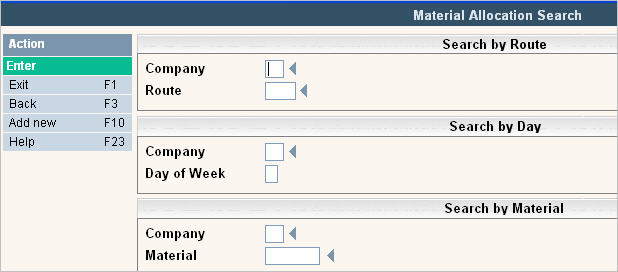
You can Search by Company and Route, Company and Day of Week, or Company and Material. You can also just search by Company # and it will display all records for that company. Once you have entered your search criteria, hit ![]() and the Material Allocation Scan will appear.
and the Material Allocation Scan will appear.
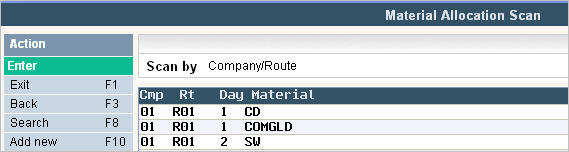
To Add a New allocation entry, select ![]() and the Material Allocation Entry/Update screen will be displayed.
and the Material Allocation Entry/Update screen will be displayed.
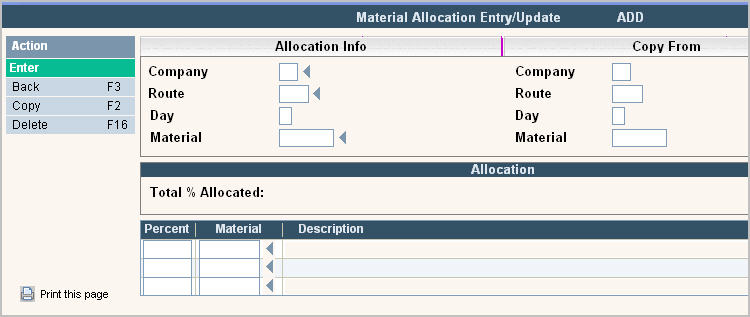
In the Company field, enter the company you want the Material Allocation record to be used in.
In the Route field, enter the route the Material Allocation record is for.
In the Day field, enter the day of the week the Material Allocation is for.
In the Material field, enter the material that would be entered on the scale ticket or drivers log. This is the material that will be replaced with the new "allocated" materials. Example = Commingled Recycling.
Total % Allocated:
In this section, you need to enter the % (40% should be entered as .40) and material for each material that is included in the allocation. The total of all materials must add up to 100% or you will not be able to enter and save the record.
See the example below for Commingled Recycling:
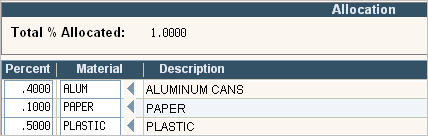
The advantages for using Disposal Site Reconciliation are:
Eliminate the need for double entry of data.
Disposal Site Reconciliation allows you to edit your “raw” data before posting. It allows you to correct data entry errors, delete improper information or add missing records. The Disposal Site Reconciliation File (LFRC) can be used through QUERY or variable reporting to provide valuable reports (i.e. Ticket Reconciliation Report, Material Reports, etc.)
It allows you to properly allocate the percentage of each tax body that makes up a given residential or commercial route. This was not possible before Disposal Site Reconciliation.