This feature allows a user to update the charge code master (BCDE file) without immediately updating the live files. This is beneficial when doing a price increase that is date specific; it allows the pricing to be updated ahead of time and on the day the price is in effect the changes are uploaded in to the live files.
![]() Since these changes directly affect financial data and charging customers, it should be handled with EXTREME CAUTION and done ONLY by a system administrator.
Since these changes directly affect financial data and charging customers, it should be handled with EXTREME CAUTION and done ONLY by a system administrator.
This procedure involves creating an Excel spreadsheet from the charge code master (BCDE file) and either updating existing codes and/or adding new ones. Changes and additions are made in the Excel file and then uploaded back in to i-Pak. An edit against the file is done and if any errors exist, they must be correct before the file can be uploaded back in to the live charge code master.
![]() This feature will not allow updating or adding of ANY custom charge codes or any standard charge codes that are used within a custom charge code. It will also not delete any codes.
This feature will not allow updating or adding of ANY custom charge codes or any standard charge codes that are used within a custom charge code. It will also not delete any codes.
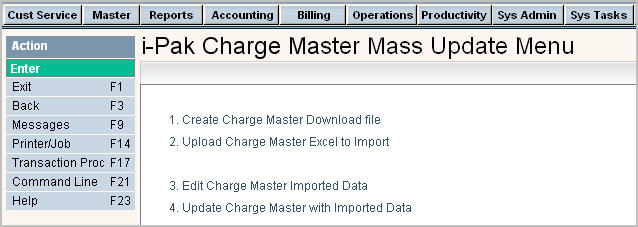
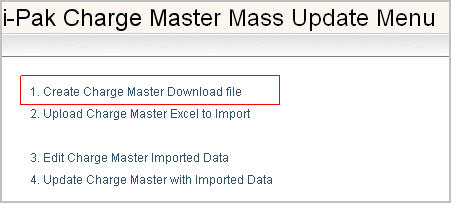
Select the Create Charge Master Download file. This will take the entire charge code master (BCDE file) and create a file that can be downloaded to an Excel Spreadsheet. The following message will be displayed informing user that the job has been submitted.

When the job is complete, the following message will be displayed. If this screen does not automatically pop up, then click on ![]() .
.
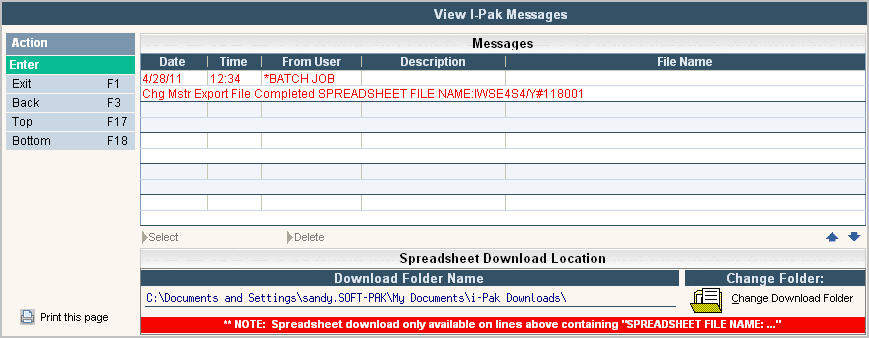
Double click on the message to start the connection and download in to Excel.
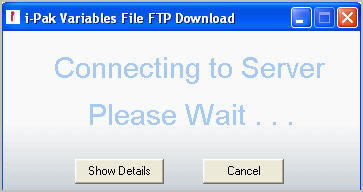
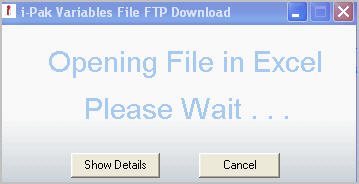
The system will automatically open an Excel spreadsheet:
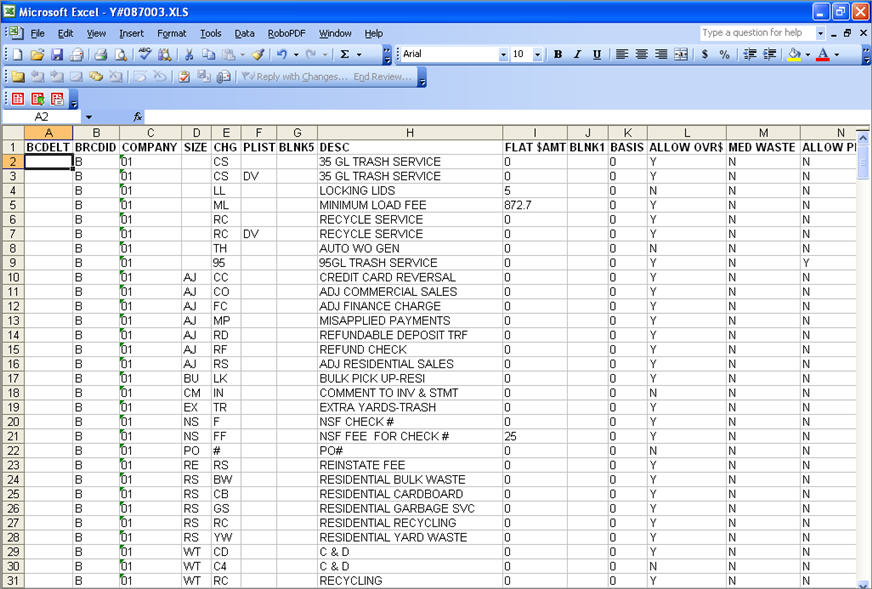
![]() Be Aware: in cases, where you may have a company, size or charge code that has a leading zero (ie: Company 01) the leading zero may be dropped in the data conversion to Excel. Please check those fields mentioned above. You can fix by reformatting the column to text, add the zero back and copy/paste to fix the remaining rows.
Be Aware: in cases, where you may have a company, size or charge code that has a leading zero (ie: Company 01) the leading zero may be dropped in the data conversion to Excel. Please check those fields mentioned above. You can fix by reformatting the column to text, add the zero back and copy/paste to fix the remaining rows.
![]() Note: You can remove any rows of charge codes that you do not wish to update in order to make it easier to work on those rows/records that you do want to change.
Note: You can remove any rows of charge codes that you do not wish to update in order to make it easier to work on those rows/records that you do want to change.
After making the necessary changes in the Excel spreadsheet, save it to a file called BCDEIMPF in a comma delimited format (.csv).

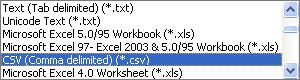
Answer YES to the following message:
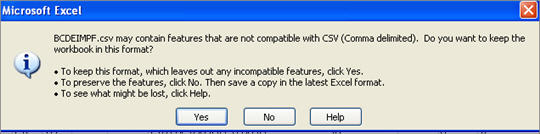
Upload the BCDEIMPF file to the i-Series server for import in to i-Pak. Soft-Pak recommends an FTP command. Check with your system administrator for the best method to upload the file or if you need help with this process.
Once the file has successfully been uploaded to the i-Series server, run the "Upload Charge Master Excel to Import" to prepare the file for the next step (Edit Charge Master Imported Data).

Select the Upload Charge Master Excel to Import option, this will take the saved Excel spreadsheet (now named BCDEIMPF in the .csv format) and will create an i-Series file named BCDENEW. This is the file that will be used for editing and to post to the live charge code master (BCDE) file. When the option is selected, the following message will be displayed informing the user that the job has been submitted.


Select the Edit Charge Master Imported Data option to run an edit procedure to check for errors.
![]() You must have sufficient security access to the companies selected or an error message will be displayed. Select only the companies for which you have access.
You must have sufficient security access to the companies selected or an error message will be displayed. Select only the companies for which you have access.

Select the company, range of companies or leave blank to select all companies.
Press F11 ![]() to confirm choices and continue.
to confirm choices and continue.
This procedure will produce 3 reports that should be reviewed and used to correct any errors:
Error Listing (MF0114P1): The edit program will validate all fields just as is done when making changes to the charge code master entry/update screen. Any errors found will be listed. In addition, any charge codes found to be custom or used within a custom charge code will be listed. If any of these exists, they must be either deleted from the spreadsheet or the charge type (if attempting to add new codes) must be changed. Some errors may be corrected by updating a different master file in i-Pak (such as an abbreviated G/L code that is not found in the general ledger master). Other errors may have to be corrected by changing the data in the Excel spreadsheet and trying the upload again.
Charges to be updated (MF0114P2): This will list any charge codes that do not have errors and are found to be different that what currently exists in the charge code master. It will print any and all fields that have changed. It includes the field name & description with the FROM value and the TO value of the changed field.
Charges to be added (MF0114P3): This report lists any charges that were added to the Excel spreadsheet but do not exist in the i-Pak charge code master (BCDE file). It will print all fields for the charge code listed.
![]() All errors must be correct before changes can be posted to the live charge code master. Once all errors have been correct, the update option can be processed.
All errors must be correct before changes can be posted to the live charge code master. Once all errors have been correct, the update option can be processed.
After cleaning up all errors and reviewing the update and add reports to ensure everything is correct run the Update Charge Master with Imported Data option.
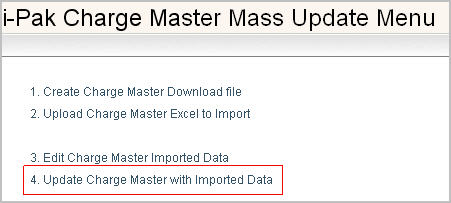
Select the Update Charge Master with Imported Data option to run the update procedure and make changes to the live charge code master.
![]() You must have sufficient security access to the companies selected an error message will be displayed. Select only the companies for which you have access.
You must have sufficient security access to the companies selected an error message will be displayed. Select only the companies for which you have access.

Select the company, range of companies or leave blank to select all companies.
Press F11![]() to confirm choices and continue.
to confirm choices and continue.
This procedure will first run an edit to ensure that all errors have been corrected. It will generate the same three reports that are generated in the edit option. If any errors are found the following message will print at the bottom of the reports: “Errors found, no changes will be posted”. If no errors are found, the message will print as…“No errors found, changes will now be posted”. The update program will then process. All charge codes with changes will be updated and any not found in the charge code master will be added.
This option will generate 1 to 3 reports.
Updated/Added Charge Codes (MF0116P1): This will print any changed and/or added charge codes. It lists the company, size, charge, price list, description, charge type, and amounts (either flat $, rate $ or spread P/U $).
Security Exception List (MF0116P2): This will print if any charge codes could not be updated or added due to restricted security access to the company of the user running the procedure. It will print the company id and name on the report. A different user with security access to the companies can later run the update option for all of the listed companies.
Locked Company Exception List (MF0116P3): This will print if any charge codes could not be updated/added due to the company being locked for billing at the time of the procedure. It will print the company id and name on the report. After billing is done for those companies, the update option can be run again for the locked companies.
After your update is successful and the changes are uploaded into the charge code master, you will need to select the option "Update Customers with Price Changes". This will update your customers with the new pricing you entered into the charge code master records.