
From the i-Pak Accounting Menu, select option 3 - Cash Receipts Post.
The system will list all outstanding batches on the Batch Selection screen.

You can only post a batch that you have created (unless you have level 5 Security for Cash Receipts - Batch which allows you to update/post any users batch).
Select the batch by double clicking on the line. The Cash Receipt Batch Selection for Post screen will be displayed.
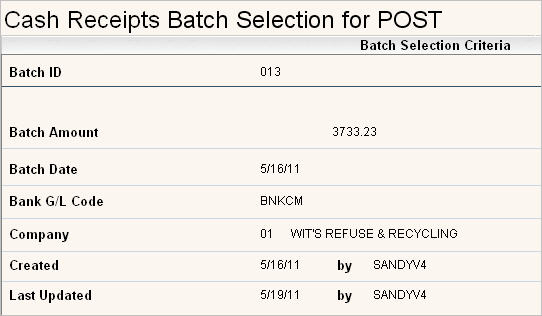
Verify that this is the batch you want to post.
![]() When selecting a batch to be posted, DO NOT ‘attention out’ or ‘System Request out’ of the job.
When selecting a batch to be posted, DO NOT ‘attention out’ or ‘System Request out’ of the job.
If this is NOT the batch you want, click the ![]() button or press F3, you will return to the Batch Selection screen.
button or press F3, you will return to the Batch Selection screen.
If this is the batch you want to post, click the ![]() button or press F11 to Confirm. The system will then print the Edit Cash Receipts report - **File Copy** will be displayed on the top of the report which indicates this is the post listing. If you have multiple types of payments in your batch (ie: Balance Forward, Open Item, Miscellaneous), there will be a report for each type. In addition, a Deposit Slip is printed.
button or press F11 to Confirm. The system will then print the Edit Cash Receipts report - **File Copy** will be displayed on the top of the report which indicates this is the post listing. If you have multiple types of payments in your batch (ie: Balance Forward, Open Item, Miscellaneous), there will be a report for each type. In addition, a Deposit Slip is printed.
The Post Cash Receipts screen will be displayed reminding you to review the Listing Carefully before answering Yes to Post.

![]() Once you answer Yes and press Enter, there is NO UNDO button - the batch WILL BE POSTED. Any payments posted in error will have to be reversed through Sales & Adjustments and may be seen by a customer on a Invoice or Statement.
Once you answer Yes and press Enter, there is NO UNDO button - the batch WILL BE POSTED. Any payments posted in error will have to be reversed through Sales & Adjustments and may be seen by a customer on a Invoice or Statement.
Either click on the Yes or No to put a ![]() in the circle. Press
in the circle. Press ![]() to continue.
to continue.
If you answered Yes, a window will display a message saying your batch has been added to the Transaction Processor.
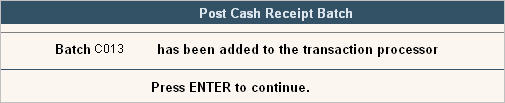
Press ![]() to clear the window. The batch will then go through the Transaction Processor and once completed, payments will appear on the customers' A/R History screen.
to clear the window. The batch will then go through the Transaction Processor and once completed, payments will appear on the customers' A/R History screen.
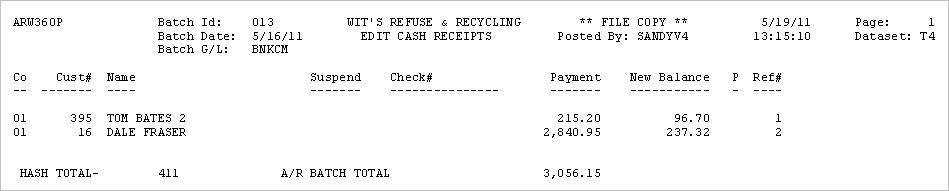
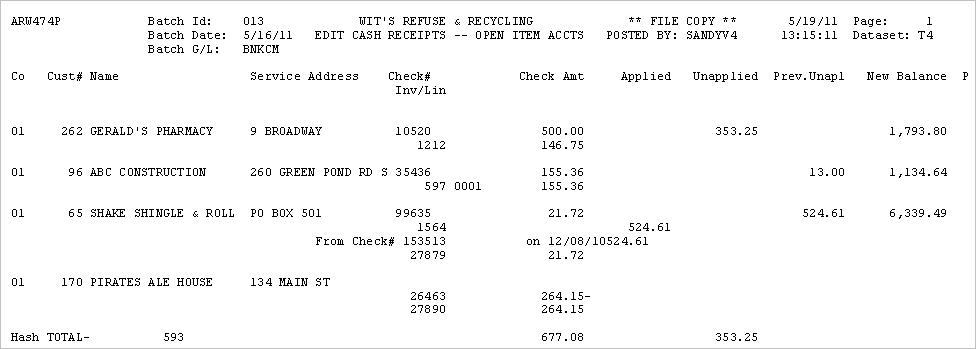
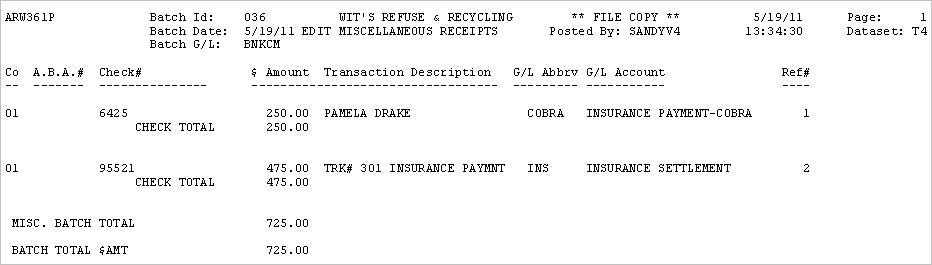
Cash Receipts Post Listing - Deposit Slip
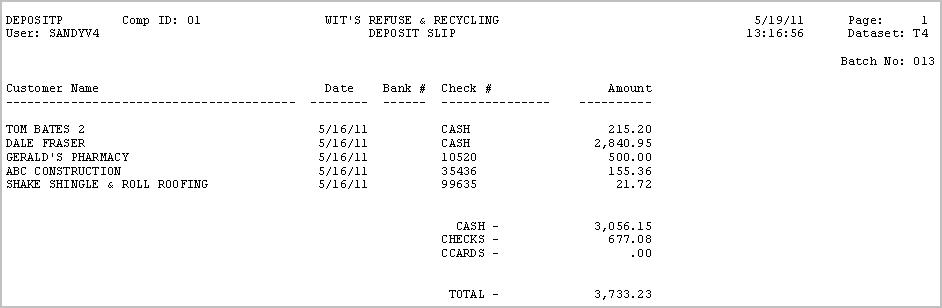
Cash Receipts Post Listing - Locked, Delinquent or Special Action Code

This last report is generated when customers with an action code of L (locked) or D (delinquent) or any Action Code you've had support set up to display in RED in customer service and print out a listing (like Collection customers above).
For the Locked customers, the Report name for RFS is ARW360L
For the Delinquent customers, the Report name for RFS is ARW360D
For any other Special Action Code, the Report name for RFS is ARW360S