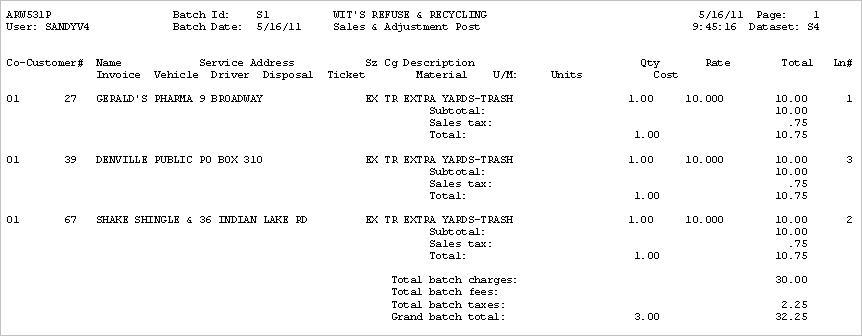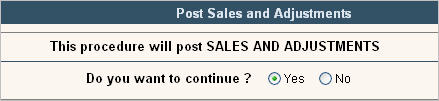
When the batch has been reviewed and edited, you are ready to post the batch.
From the Accounting menu, select the Sale & Adj Posting option #6. The Post Sales and Adjustments window will be displayed.
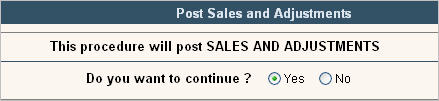
Select Yes by clicking on the ![]() to the left of Yes , press
to the left of Yes , press ![]() to continue. The Batch selection screen will be displayed.
to continue. The Batch selection screen will be displayed.

Select the batch you want to post by double clicking on the line. You can NOT post batches created by other Users unless you have level 5 security to Sales/Adj Batch in User Security. The Batch Selection verification screen will be displayed.

Verify this is the batch you want to post by clicking on ![]() or F11 to confirm and continue. The system will print the Sales & Adjustment Post listing, and display a final verification screen. The Post Sales and Adjustments screen will be displayed reminding you to review the Listing Carefully before answering Yes to Post.
or F11 to confirm and continue. The system will print the Sales & Adjustment Post listing, and display a final verification screen. The Post Sales and Adjustments screen will be displayed reminding you to review the Listing Carefully before answering Yes to Post.
![]() Once you answer Yes below and press Enter, there is NO UNDO button - the batch WILL BE POSTED. Anything posted in error will need to be reversed using Sales & Adjustments and may be seen by the customer on an Invoice or Statement.
Once you answer Yes below and press Enter, there is NO UNDO button - the batch WILL BE POSTED. Anything posted in error will need to be reversed using Sales & Adjustments and may be seen by the customer on an Invoice or Statement.

Either click on the Yes or No to put a ![]() in the circle. And press Enter to continue.
in the circle. And press Enter to continue.
If you answered Yes, a window will display a message saying your batch has been added to the Transaction Processor.

Press ![]() to clear the window. The batch will then go through the Transaction Processor and once completed, sales & adjustments will appear on the customers' Sales History screen.
to clear the window. The batch will then go through the Transaction Processor and once completed, sales & adjustments will appear on the customers' Sales History screen.