
The General Ledger Master file contains the general ledger codes that will be used in many of the other files in the system to code and track all transactions. These codes should match your company's chart of accounts, so that booking entries at the end of the month is quick and easy.
From the System Administration menu, select Master Files.
From the Master Files menu, select General Ledger . Either the GL search screen or scan screen will be displayed depending on the settings in the system master record. We will begin with the search screen.

To search, use either the code search or description search. You can type in just a company id and press enter and the system will display G/L Scan screen. Select the one you want to view by double clicking on the line item.

![]() Before making changes or deleting any codes, you may want to print screen your codes or print a listing using the Master File Listing option. Since the General Ledger file affects financial information, you might want to have a copy of your codes 'before' any changes.
Before making changes or deleting any codes, you may want to print screen your codes or print a listing using the Master File Listing option. Since the General Ledger file affects financial information, you might want to have a copy of your codes 'before' any changes.
To make changes select the one you want to update by double clicking on the line item. Click or press ![]() to make any necessary changes.
to make any necessary changes.
Once you have made any changes click or press ![]() to accept. The system will give the following message:
to accept. The system will give the following message:
![]() . Click or press
. Click or press ![]() to accept the changes and return to the G/L Scan screen.
to accept the changes and return to the G/L Scan screen.
![]() If you need to delete a code, verify that the code is NO LONGER USED anywhere in the system. Check your Company Master, your Tax Bodies, your Cycles and Charge Codes - in addition, you should run a Query on all current sales to ensure that transactions already posted do NOT have the code.
If you need to delete a code, verify that the code is NO LONGER USED anywhere in the system. Check your Company Master, your Tax Bodies, your Cycles and Charge Codes - in addition, you should run a Query on all current sales to ensure that transactions already posted do NOT have the code.
If you need to change your GL codes and want to delete the 'old ones', it is better to change them in the appropriate files first (Company, Tax Body, Cycle, Charge Codes) THEN wait until Month End has been completed, then delete them.
To delete, you must be in update mode - click or press ![]() , the system will display a message on the bottom of the screen:
, the system will display a message on the bottom of the screen:
![]()
![]() There is NO UNDO button once you delete a code (although you can re-enter if needed).
There is NO UNDO button once you delete a code (although you can re-enter if needed).
Click or press ![]() to confirm your deletion.
to confirm your deletion.
To add a new code click or press ![]() and the G/L Code Entry/Update screen will be displayed.
and the G/L Code Entry/Update screen will be displayed.
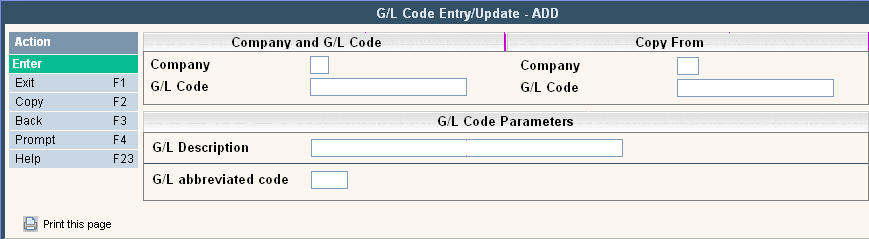
In the Company field enter your company ID.
In the G/L Code enter the actual general ledger code - you cannot have duplicate G/L codes.
![]() To copy from an existing code, in the Copy From fields enter the Company ID and G/L Code to copy from. Click or press
To copy from an existing code, in the Copy From fields enter the Company ID and G/L Code to copy from. Click or press ![]() and the 'from' codes fields will be filled in. Make any changes necessary and click or press
and the 'from' codes fields will be filled in. Make any changes necessary and click or press ![]() to accept your entry.
to accept your entry.
In the G/L Description enter a complete description for the General Ledger code.
In the G/L abbreviated code enter an abbreviation for the G/L code. This field is 5 characters and will be used in other i-Pak files when asked for a G/L code. You can NOT have duplicate abbreviated codes.
Example: The revenue account for Residential sales is 3010. The G/L code is 3010, the description is 'Residential Sales' and the abbreviated code we created is RES.
Once you have filled out the appropriate fields, click or press ![]() to accept.
to accept.
The system will give you a message ![]() .
.
Click or press ![]() to accept the changes and return to the G/L Scan screen.
to accept the changes and return to the G/L Scan screen.