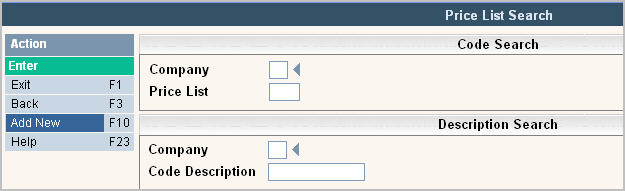
The Price List is entered on the Customer Profile screen on the Billing Info tab, it is used with the Charge Code Master to add flexibility to your pricing structure without having several different charge (service) codes. Click here for additional information on how the Price List is used with the Charge Code Master.
Examples of uses:
The same service in different towns are different prices.
Different GL codes in different towns for the same service (need to track revenue by town).
Different pricing for Roll Off services based on 'area' or distance from the yard.
Different 'standard/default' pricing for commercial customers who are different levels (such as Heavy, Medium, Light, or A, B, C, etc). This can help reporting default pricing versus actual pricing.
Ensure that only certain charge codes are used for certain towns.
From the System Administration menu, select Master Files.
From the Master Files menu, select Price List. Either the Price List search screen or scan screen will be displayed depending on the settings in the system master record. We will begin with the search screen.
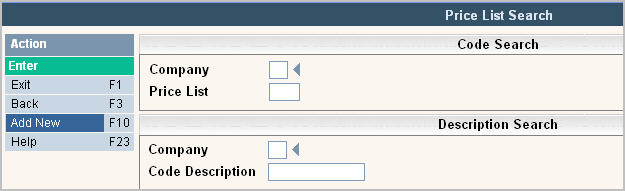
To search, use either the code search or description search. You can type in just a company id and press enter and the system will display the Price List Scan screen. Select the one you want to view by double clicking on the line item.
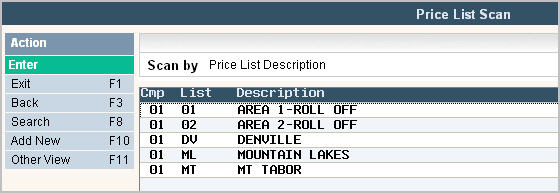
To make changes select the one you want to update by double clicking on the line item. Once you have made any changes click or press ![]() to accept. The system will display the message:
to accept. The system will display the message: ![]() .
.
Click or press ![]() to accept the changes and return to the Price List Scan screen.
to accept the changes and return to the Price List Scan screen.
To delete a code: from the Price List Scan screen select the code by double clicking on the line. Once in the Entry/Update screen click or press ![]() .
.
The system will display a confirmation message on the bottom of the screen: ![]() .
.
![]() There is NO UNDO button, once a code is deleted it is gone.
There is NO UNDO button, once a code is deleted it is gone.
Click or press ![]() to confirm deletion.
to confirm deletion.
To add a new code click or press ![]() and the Price List Entry/Update screen will be displayed.
and the Price List Entry/Update screen will be displayed.
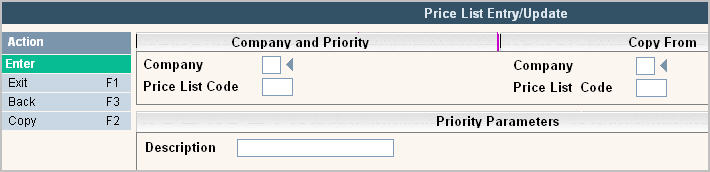
In the Company field enter your company ID.
In the Price List Code enter the price list code (up to 4 characters)
In the Description enter a complete description for the Price List.
Once you have filled out the appropriate fields, click or press ![]() to accept. The system will display the message:
to accept. The system will display the message:
![]() . Click or press
. Click or press ![]() to accept the changes and return to the Price List Scan screen.
to accept the changes and return to the Price List Scan screen.
Once the Price List (or Lists) are entered, you can use them in the charge code master, in the address master (to default in to the customer profile), or manually in the customer profile for pricing defaults or general reporting purposes.