Unapplied refers to an amount on the customer's account that is the total of payments received that have NOT been applied to any invoices. The balance on the customer's account is adjusted accordingly when the original payment is made, so the total Balance Due is correct; however there may be invoices that can be paid using unapplied. The only way to use Unapplied amounts toward invoices is through Cash Receipts; specifically Open Item Batch Entry since Balance Forward customers do NOT have unapplied amounts. You can either create a batch of all unapplied amounts, or while doing a 'regular' batch, you can use unapplied in conjunction with any payments on the account.
![]() We suggest running a report prior to Billing (specifically Invoices and Statements) listing all customers with Unapplied amounts (use the Variable Customer Report on the Accounting Reports menu). Then use the unapplied to apply amounts to open invoices, this will 'clean up' the customer's account.
We suggest running a report prior to Billing (specifically Invoices and Statements) listing all customers with Unapplied amounts (use the Variable Customer Report on the Accounting Reports menu). Then use the unapplied to apply amounts to open invoices, this will 'clean up' the customer's account.
If you are creating a batch containing only unapplied amounts, you will NOT fill in any check amounts or payment amounts. The Batch Amount to be entered field on the Cash Receipts Batch Entry 'header' screen should be blank.
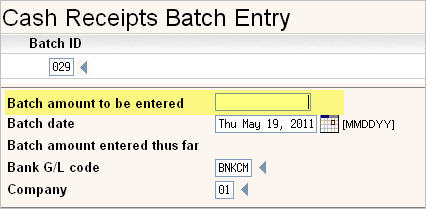
Simply fill in the Batch ID (or let the system automatically generate it).
Fill in the Batch Date - can be left to the current date.
Fill in the Bank G/L code.
Fill in the Company ID (if on screen).
Press Enter to create the batch.
Go to the Open Item Batch Entry screen by clicking on ![]() button, or press F11.
button, or press F11.
If there is not a new payment to apply, and you are only using Unapplied, fill in the Customer # and leave the Check # and Check Amt BLANK.
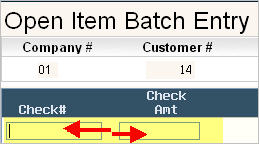
Press Enter to display the Open Invoices for the customer.
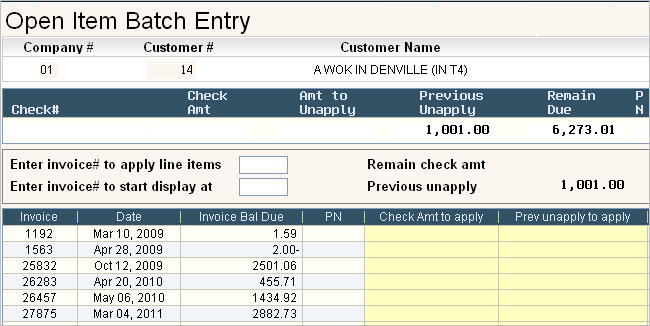
Go to the Prev unapply to apply column for the invoice. Enter the amount that will be taken out of 'unapplied' and used to apply to the invoice. The amount can NOT be larger than the Invoice Balance Due.

Press Enter. The system will recalculate the Invoice Balance Due based on the amount entered in the Prev unapply to apply column.
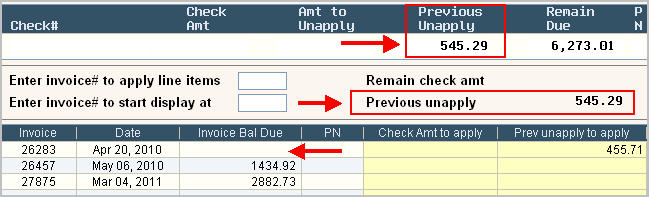
Note the Previous unapply fields are changed, the Invoice Bal Due field for Invoice # 26283 is now 0 and the Prev unapply to apply field for Invoice 26283 is the amount we used from unapplied.
Press ![]() to finish with the Invoice screen. This will bring you back to the Check # screen.
to finish with the Invoice screen. This will bring you back to the Check # screen.
Press ![]() to finish with the Customer.
to finish with the Customer.
Continue on to the next Customer with unapplied.
Once you are done, press ![]() to get to the Cash Receipt Batch Entry 'header' screen.
to get to the Cash Receipt Batch Entry 'header' screen.
Exit (click on ![]() ) and post the batch.
) and post the batch.
Create the Batch as you would a regular batch of payments.
On the Cash Receipts Batch Entry 'header' screen, in the ![]() field, enter the total of all the NEW payments for the batch (this should equal the 'tape total' or the deposit total).
field, enter the total of all the NEW payments for the batch (this should equal the 'tape total' or the deposit total).
![]() Since the unapplied payments were already deposited when they were originally entered on the account, those amounts should NOT be included.
Since the unapplied payments were already deposited when they were originally entered on the account, those amounts should NOT be included.
Press Enter to create the batch.
Use the regular Payment Entry screen to key in the new payments.
From the Open Item Batch Entry screen, fill in the Customer #, Check # (for the new payment) and the Check Amt (ONLY the amount of the new payment).
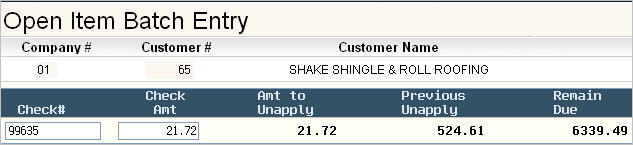
Press Enter, the Open Invoices will be displayed.
In the Check Amt to Apply column for the invoice being paid with the new payment, enter the check amount.
In the Prev unapply to apply column for the invoice using the unapplied amount, type the amount to use from unapplied.

Press Enter. The Remain check amt, Previous unapply, and Invoice Bal Due will be recalculated based on the amounts entered.
Press ![]() to finish with the invoices.
to finish with the invoices.
Press ![]() to finish with the customer.
to finish with the customer.
Go on to the next payment and finish the batch.