
Home > System Administration > Master Files > Collections Master Files > Collection Agency
The Collection Agency Master file is where you set up any External Collection Agencies that your company works with.
From the i-Pak Collections File Maintenance menu, select Collection Agency. Either the Collection Agency search screen or scan screen will be displayed depending on the settings in the system master record. We will begin with the search screen.

To search, use either the Agency Id or Agency Name search. You can type in just a single character and press enter and the system will display the Collection Agency Scan screen. Select the one you want to view by double clicking on the line item.
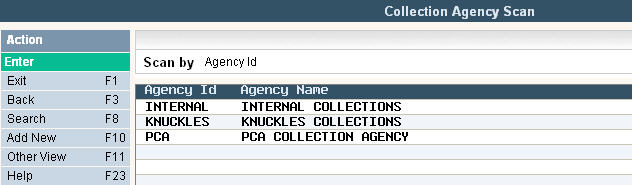
To make changes select the one you want to update by double clicking on the line item. Once you have made any changes click or press ![]() to accept. The system will display the message:
to accept. The system will display the message: ![]() .
.
Click or press ![]() to accept the changes and return to the Collection Agency Scan screen.
to accept the changes and return to the Collection Agency Scan screen.
To delete a code from the Collection Agency Scan screen select the code by double clicking on the line. Once in the Entry/Update screen click or press ![]() and then click or press
and then click or press ![]() .
.
The system will display a confirmation message on the bottom of the screen: ![]() .
.
![]() There is NO UNDO button, once a code is deleted it is gone.
There is NO UNDO button, once a code is deleted it is gone.
Click or press ![]() to confirm deletion.
to confirm deletion.
To add a new code click or press ![]() and the Collection Agency Entry/Update screen will be displayed.
and the Collection Agency Entry/Update screen will be displayed.
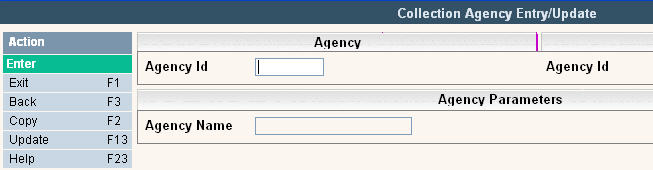
In the Agency ID field enter the abbreviated name for the Agency you do business with.
In the Agency Name field enter the full name of the Agency you do business with.
Once you have filled out the appropriate fields, click or press ![]() to accept. The system will display the message:
to accept. The system will display the message:
![]() . Click or press
. Click or press ![]() to accept the changes and return to the Collection Agency Scan screen.
to accept the changes and return to the Collection Agency Scan screen.
Once the Collection Agencies are entered, you can use them in the Collection Letter Master Setup.