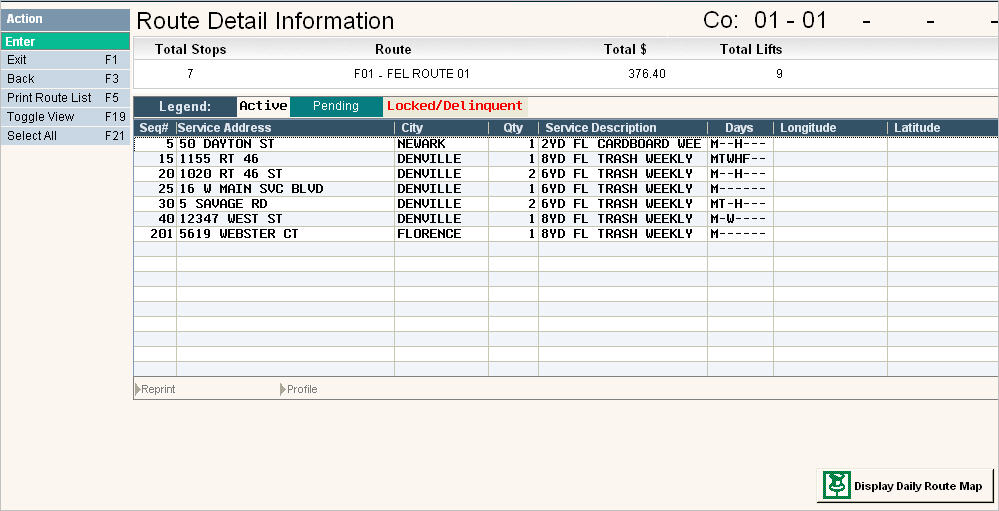
Re-incrementing a route is a procedure that will 'renumber' a route in a set increment - such as by 10's or 5's. As stops get added between other stops and the numbers become closer together, it is a good idea to re-increment the route so that additional stops can be added between 2 others.
For example: If I have 7 stops on a route, I may start with their numbering like this:
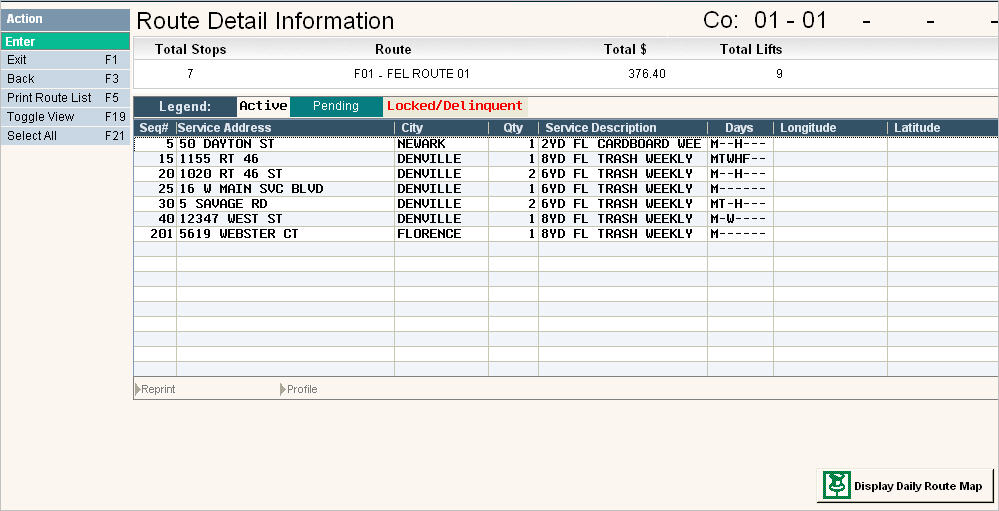
As I sign up new customers, and start inserting them between stops - using sequence numbers like 11,13,14, etc, then there will not be any additional unique sequence numbers left. By running re-incrementing, the route will then be renumbered 10,20,30, etc (if using 10) or 5,15,15,20,etc (if using 5's).
Re-incrementing can be done through the Route Manager (if you have access).
The route manager is a comprehensive procedure that can be used for different types of routing changes such as: moving a group of stops from one day to a different day, merging routes together, splitting routes, renumbering routes (reset sequence numbers in increments of 10 or 5, etc), and sequencing routes in a different order.
In this section, we will cover re-incrementing a route. Click here for additional information on the Route Manager.
From the Operations Menu, select the Route Manager option #8. The Route Manager selection screen will be displayed

Since we only need to re-increment the route, you do not need to fill in the 'To Route' information. Only the top company, action code, frequencies and From Route information need to be filled in.
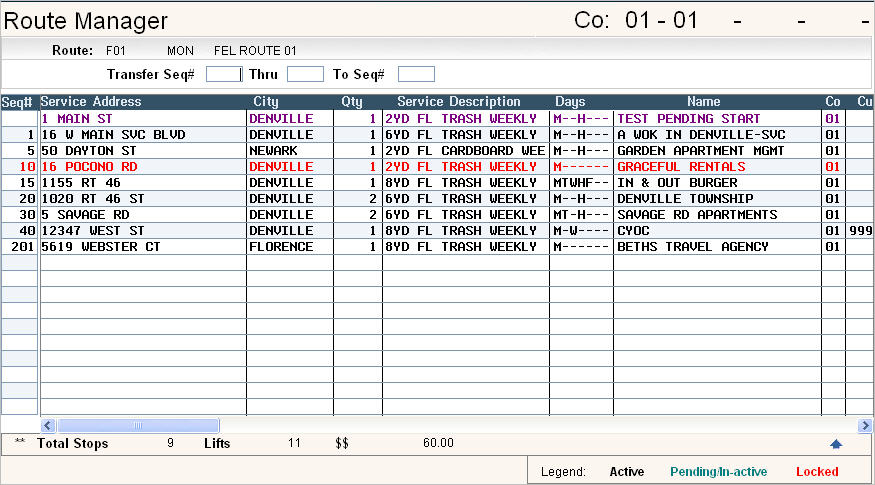
Press the ![]() button or F9 to re-increment the route and the following screen will be displayed:
button or F9 to re-increment the route and the following screen will be displayed:
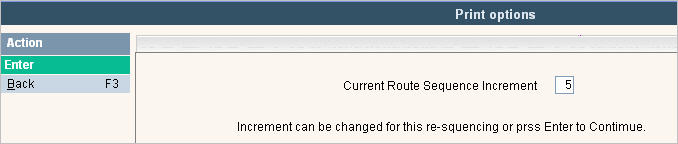
This screen tells that the Route Manager program will re-increment the stops by 5 (defaulted in from a setting in the system master Click here to see how to change this field.) but you can override that number to anything that makes sense for this route. Keep in mind that the sequence# field is only 4 bytes long. If you have a large number of stops, you may want to keep the increment number lower than 5.

Once the route has been re-incremented, save your changes by pressing the ![]() button or F11. You will get a message asking you to confirm the changes.
button or F11. You will get a message asking you to confirm the changes.

Click on Yes or No to put a ![]() in the circle. Press Enter to continue. Once you press Enter, the changes are made in the customer's account
in the circle. Press Enter to continue. Once you press Enter, the changes are made in the customer's account