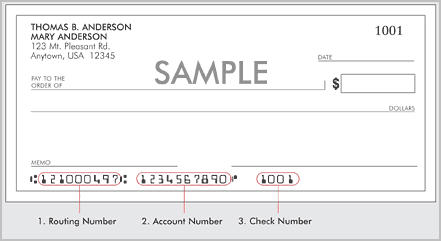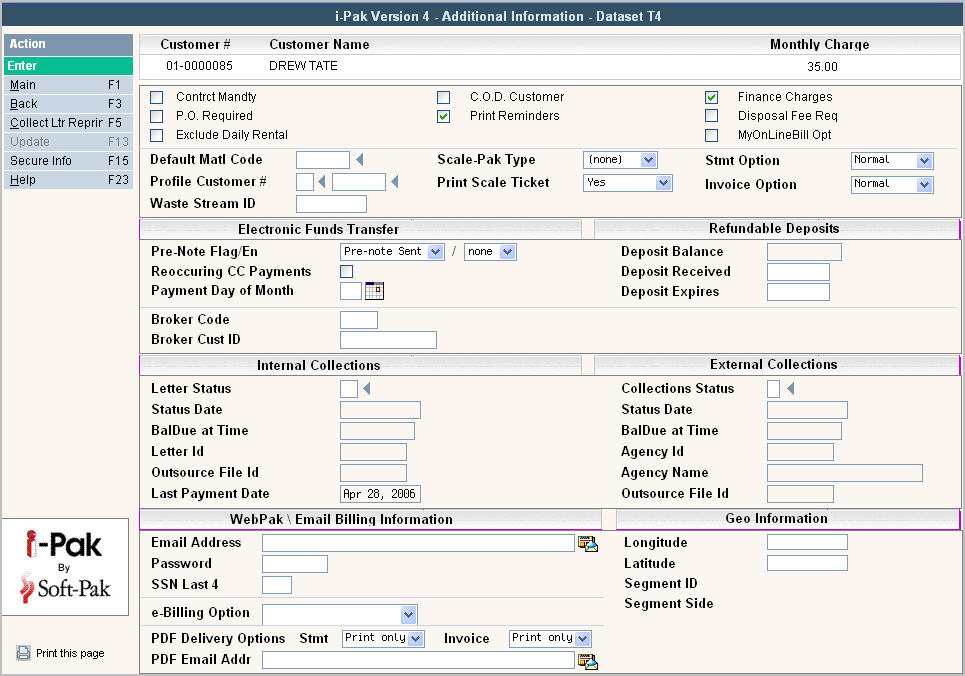
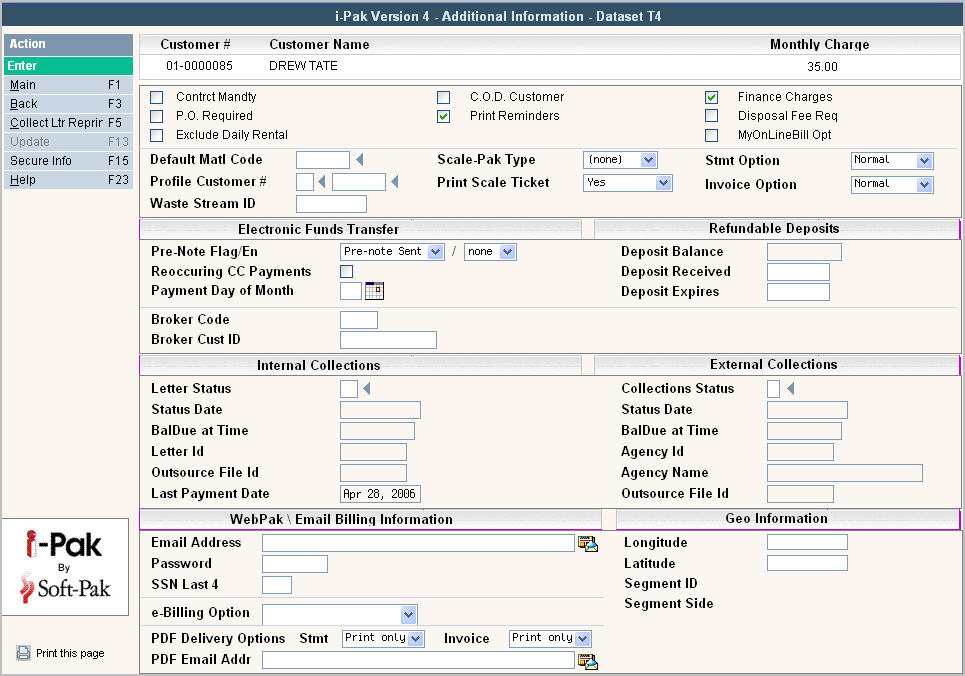
Many of these fields are automatically filled out based on the customer's cycle; however, they can be overridden if you have the appropriate authority. You may or may not see all these fields on your screen. Many of them need to be activated by Sales or Support. Please contact support at [email protected] to inquire about an option you may not have.
|
Contrct Mandty |
Contract Mandatory - if this is Yes ( |
|
PO Required
|
Is a PO required per work order? If this field is |
|
Exclude Daily Rental |
Should automatic daily rental be excluded for this customer. The system has a feature that will automatically generated daily rental from service lines (and dates) that are moved from Driver's Logs; if this customer is 'exempt' from daily rental check this box yes |
|
C.O.D. Customer
|
Is this a C.O.D. (cash on delivery) customer. If this box is a yes |
|
Print Reminders |
Defaults to a yes |
|
Finance Charges
|
This is a default from the Cycle master, but can be overridden with proper authority. If this is a |
|
Disposal Fee Req
|
Disposal Fee Required - if this is Yes ( For Scale-Pak companies, if this is Yes ( |
|
MyOnLineBill Opt
|
This field refers to the 'MyOnLineBilling' option which is no longer used. |
|
|
|
|
Default Matl Code
|
This field is used in Scale-Pak, it defines a default Material code for a customer and will automatically be entered during a scale transaction (but can be overridden). |
|
Profile Customer #
|
This field is used in Scale-Pak for high-profile type wastes that require the tracking of a 'generator' (such as hazardous waste, contaminated soil, asbestos, etc). |
|
Waste Stream ID |
This field is used in Scale-Pak in conjunction with the profile customer # (above) to compare dates in work orders with various profile and waste stream expiration dates. |
|
Scale-Pak Type |
This field is used in Scale-Pak, it defines what type of scale customer the account is (Cash, Billed, or Intercompany); it will determine what screen pops up during scale ticket entry. |
|
Print Scale Ticket |
Defaults to a yes |
|
Statement Option |
Controls how (and if) statements are generated for this account. Normal - statements for this customer will be 'spooled/grouped' with all customers in the statement run that are flagged normal. Spool separately - statements for this customer will be 'spooled/grouped' with all customers in the statement run that are flagged as 'spool separately'. For example - a customer that may require copies of work orders, or scale tickets, or special paperwork that has to be mailed with the bill. Suppress - although the customer may be included in the statement run because of the cycle - DO NOT generate a statement.
|
|
Invoice Option |
Controls how (and if) invoices are generated for this account. Normal - invoices for this customer will be 'spooled/grouped' with all customers in the invoices run that are flagged normal. Spool separately - invoices for this customer will be 'spooled/grouped' with all customers in the invoices run that are flagged as 'spool separately'. For example - a customer that may require copies of work orders, or scale tickets, or special paperwork that has to be mailed with the bill. Suppress - although the customer may be included in the invoices run because of the cycle - DO NOT generate a statement.
|
|
|
|
|
Pre-Note Flag |
When a customer is first set up as an EFT customer, the Pre-Note Flag should be set to 'Send Pre-Note' so they will be included in the next pre-note run sent to the bank for verification. Once the Pre-Note file has been processed (option #41 on the Billing Processes menu) the customer's Pre-Note flag is automatically changed to Pre-Note sent. This tells the system that during the Live run, this record can be included. |
|
Entry Class Code |
This field has to do with how the customer signed up for EFT processing and the type of requirements (documentation, etc) needed for each. The processes that create EFT files will create separate files for each Entry Code.
|
|
Reoccuring CC Payments |
Check this flag Yes |
|
Payment Day of Month |
This field determines the day of the month that the customers payment can be included in the payment file that gets uploaded for EFT or RCC customers. |
|
|
|
|
Deposit Balance |
This field holds the total balance of the Deposits that have been posted to the account. |
|
Deposit Received |
This field holds the date that the most recent Deposit was received. |
|
Deposit Expires |
This field holds the expiration date of the Deposit. |
|
|
|
|
Internal Collections |
|
|
Letter Status |
This is a code used by the collection module to determine what level this customer has reached in the letter process. The field is automatically populated when a letter is sent, but can be overridden if needed. Options are:
|
|
Status Date |
This field will automatically be populated by the system when the letter status has been changed through the letter generation process. |
|
Bal Due at Time |
This is the customers balance due at the time they received their last letter. |
|
Letter ID |
This is the code for the Letter Body that was used when the last letter was generated. |
|
Outsource File ID |
If you are outsourcing your Collection letters, then this is the Outsource File ID that the customer was included in during the last letter generation. |
|
Last Payment Date |
This is the date of the last payment that was posted to the account. |
|
|
|
|
External Collections |
|
|
Collections Status |
This is a code used by the collection module to determine what level this customer has reached in the external collections process. The field is automatically populated to P(ending) when a user selects the option to "Prepare for Sending" and populated with S(ent) when a user selects to "Send to Collections". You can manually change a customer to N=Do not Send if you do not want them included in the file that gets sent to the Collection Agency.
|
|
Status Date |
Date the customer was Sent to Collections. |
|
Bal Due at Time |
Balance Due at the time the customer was Sent to Collections |
|
Agency ID |
Agency ID that this customer was sent to. |
|
Agency Name |
Agency Name associated with the Agency ID that this customer was sent to. |
|
Outsource File ID |
Outsource File ID that this customer was included in when Sent to Collections. |
|
|
|
|
Web-Pak \ Email Billing Information |
|
|
Email Address |
The email address the customer entered when signing up for Web-Pak. This email address is used to access their account information. |
|
Password |
The password the customer entered when signing up for Web-Pak. This password is used in conjuction with the email address to access their account information. |
|
SSN Last 4 |
Optional Field - can be used to enter the last 4 digits of the customers Social Security Number for verification if they call and request you to change their email address or password. |
|
e-Billing Option |
Do you want to send this customer an e-mail notice on their bill? Options for this field are:
|
|
PDF Delivery Options |
Do you want to send this customer a PDF invoice? Select for both Statements and Invoices which option this customer should receive:
|
|
PDF Email Address |
What email address do you want the PDF bills (statements or invoices) to be sent to? |
|
|
|
|
Geo Information Geo Code information is updated info i-Pak from several different modules (Mobile-Pak, Map-Pak, Fleetmind, Routeware, IIT, Routesmart) but can be updated manually if these interfaces have not been installed. Contact support at [email protected] if you want the ability to manually update these fields. |
|
|
Longitude |
-117.118441654921 (example of the longitude for address 3550 Camino Del Rio North, 92108) |
|
Latitude |
32.778687942912 (example of the latitude for address 3550 Camino Del Rio North, 92108) |
|
Segment ID |
This field is not currently used or updated in i-Pak. |
|
Segment Side |
This field is not currently used or updated in i-Pak. |
![]() - Click on this option to reprint the latest Collection letter that this customer received.
- Click on this option to reprint the latest Collection letter that this customer received.
![]() - If you have security access, when you click on this option the Customer Secure Information screen will appear.
- If you have security access, when you click on this option the Customer Secure Information screen will appear.
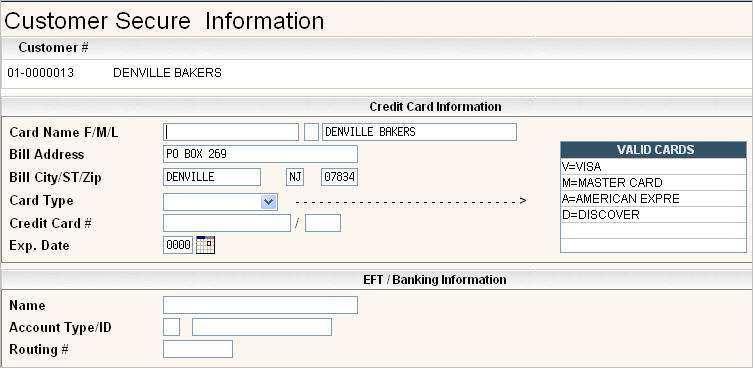
This screen is where you can store the customers Credit Card or EFT/Banking information. Once it is entered, the data will be encrypted in the actual file for security purposes. User Security determines whether you can see this information and how much of it you can see.
Credit Card Information:
The Card Name and Address will default into the name and address fields from the Billing Name and Address but can be overridden if necessary.
Card Type - i-Pak will display the valid card types based on the entries in the Credit Card Master file. Select which card type this customer is using.
Credit card # - enter the customers credit card #.
The 3 or 4 digit security code can be entered in the field following credit card #.
Exp date - enter the expiration date of the credit card.
EFT/Banking Information:
Name: Enter the Name that is listed on the Bank Account that the funds will be drawn from.
Account Type/ID: Enter the type of Account (C=Checking, S=Savings) and Account #
Routing #: Enter the Bank Routing #